蝙蝠岛资源网 Design By www.hbtsch.com
Q版头像非常可爱,制作过程也不复杂。思路:先把人物单独抠出来,并把头像部分拉大,然后把眼睛部分也拉大;初步完成后用液化工具处理一下轮廓;最后给人物磨皮,润色,添加装饰即可。
原图

最终效果

1、首先打开素材图。
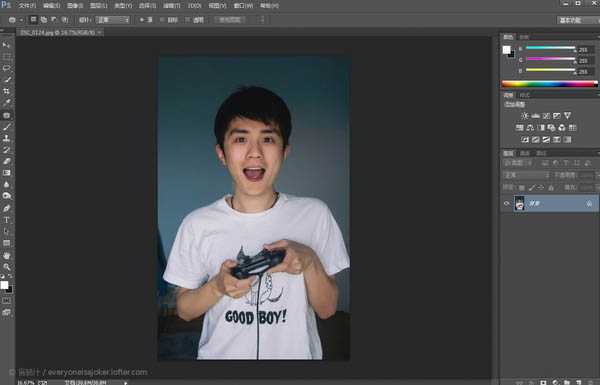
2、把人物抠出来,抠图有困难的话请看这篇回答抠图有哪些高效的方法? - Adobe Photoshop,在此就不多赘述啦。
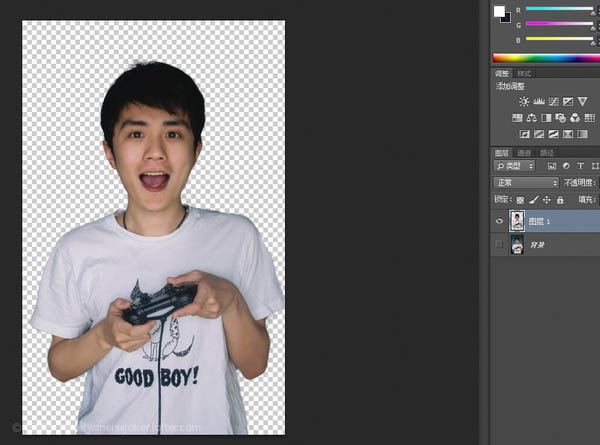
3、新建一个空白层。
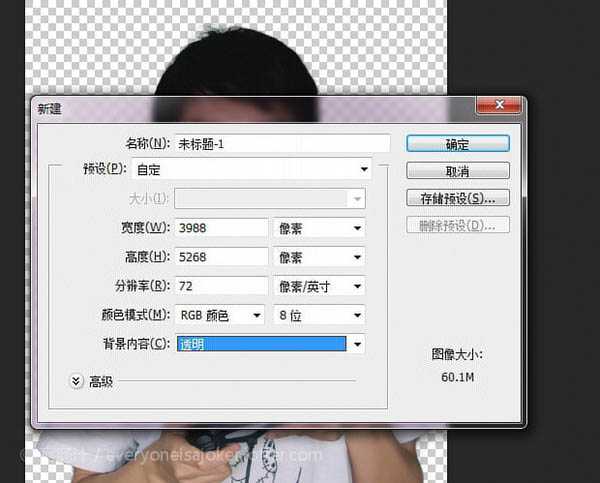
4、渐变工具,选择你喜欢的颜色,径向渐变填充整个图层。

5、把刚才抠出来的人像拖进来。
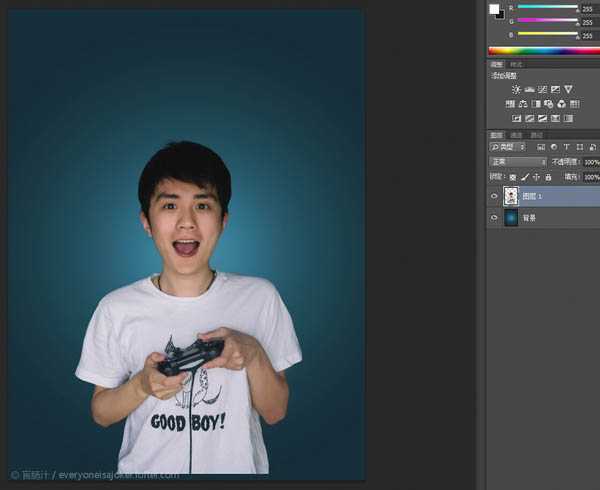
6、用套索工具选出头部和部分脖子,Ctrl+J复制一层。

7、Ctrl+T,变形工具放大头部。
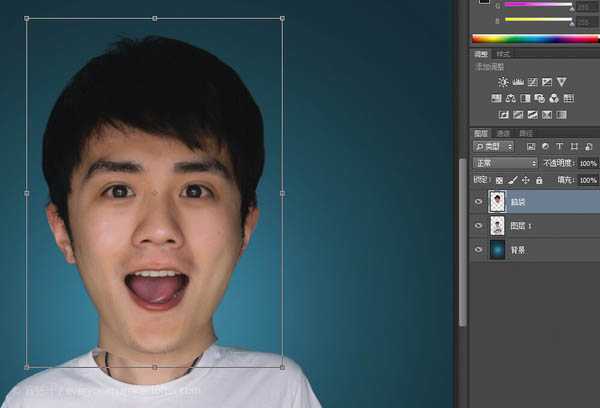
8、在脑袋这个图层添加蒙版,擦除多余部分,让放大后的头部与原图身体自然融合。

9、感觉头身比例仍然不够夸张,用变形工具把身体缩小一些。
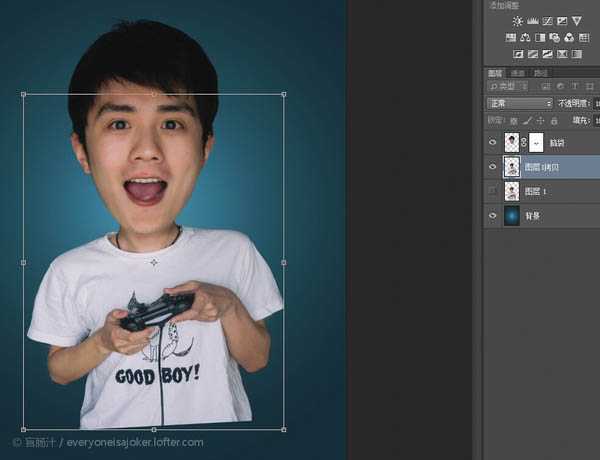
10、套索工具分别选出左眼右眼,并复制两个图层。
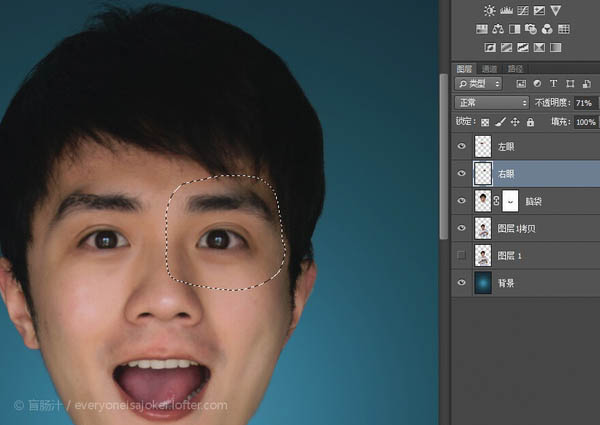
11、摁住shift,同时选中左右眼图层,Ctrl+T酌情放大双眼。 上一页12 下一页 阅读全文
原图

最终效果

1、首先打开素材图。
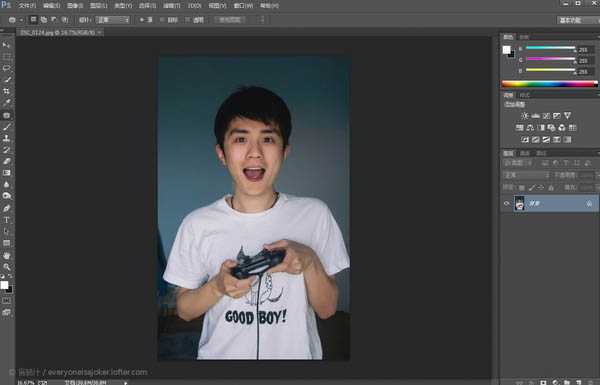
2、把人物抠出来,抠图有困难的话请看这篇回答抠图有哪些高效的方法? - Adobe Photoshop,在此就不多赘述啦。
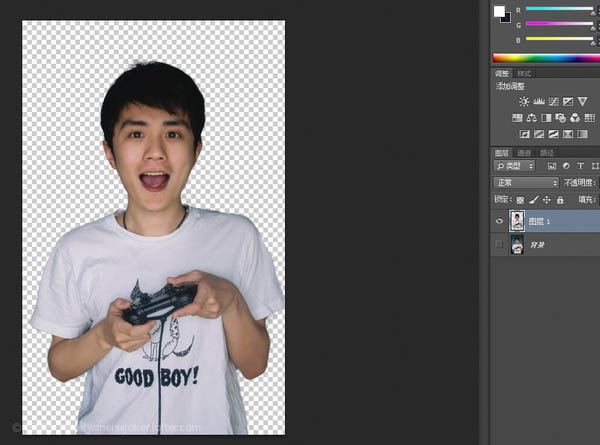
3、新建一个空白层。
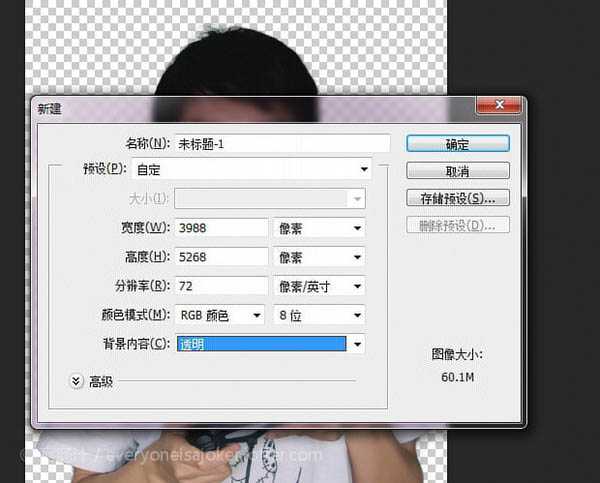
4、渐变工具,选择你喜欢的颜色,径向渐变填充整个图层。

5、把刚才抠出来的人像拖进来。
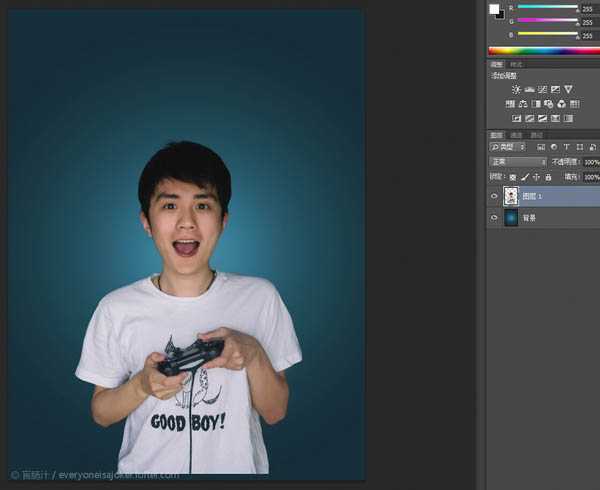
6、用套索工具选出头部和部分脖子,Ctrl+J复制一层。

7、Ctrl+T,变形工具放大头部。
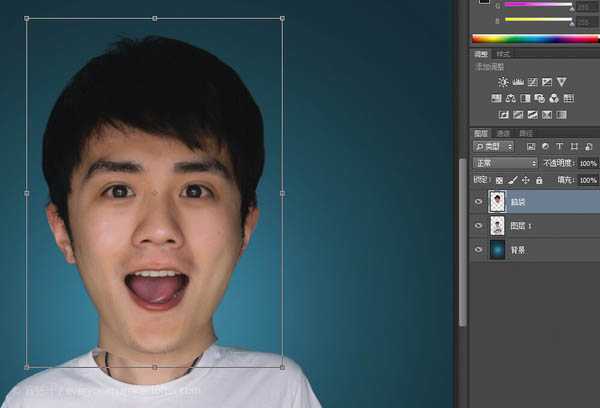
8、在脑袋这个图层添加蒙版,擦除多余部分,让放大后的头部与原图身体自然融合。

9、感觉头身比例仍然不够夸张,用变形工具把身体缩小一些。
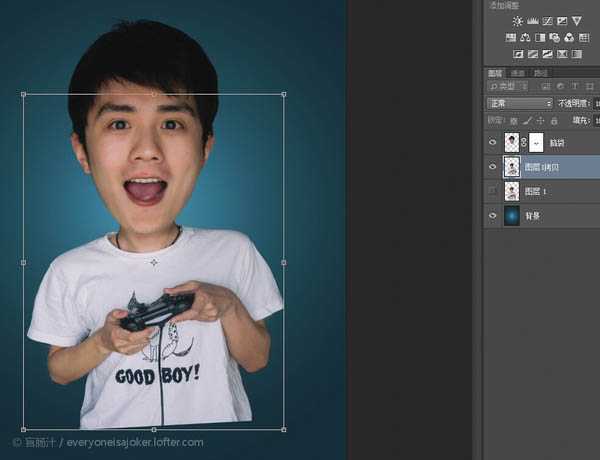
10、套索工具分别选出左眼右眼,并复制两个图层。
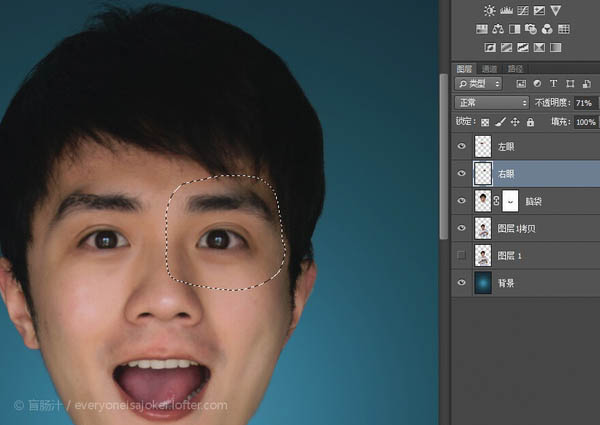
11、摁住shift,同时选中左右眼图层,Ctrl+T酌情放大双眼。 上一页12 下一页 阅读全文
标签:
帅哥,头像
蝙蝠岛资源网 Design By www.hbtsch.com
广告合作:本站广告合作请联系QQ:858582 申请时备注:广告合作(否则不回)
免责声明:本站文章均来自网站采集或用户投稿,网站不提供任何软件下载或自行开发的软件! 如有用户或公司发现本站内容信息存在侵权行为,请邮件告知! 858582#qq.com
免责声明:本站文章均来自网站采集或用户投稿,网站不提供任何软件下载或自行开发的软件! 如有用户或公司发现本站内容信息存在侵权行为,请邮件告知! 858582#qq.com
蝙蝠岛资源网 Design By www.hbtsch.com
暂无Photoshop将帅哥头像转为可爱的Q版大头像的评论...
更新日志
2025年11月24日
2025年11月24日
- 小骆驼-《草原狼2(蓝光CD)》[原抓WAV+CUE]
- 群星《欢迎来到我身边 电影原声专辑》[320K/MP3][105.02MB]
- 群星《欢迎来到我身边 电影原声专辑》[FLAC/分轨][480.9MB]
- 雷婷《梦里蓝天HQⅡ》 2023头版限量编号低速原抓[WAV+CUE][463M]
- 群星《2024好听新歌42》AI调整音效【WAV分轨】
- 王思雨-《思念陪着鸿雁飞》WAV
- 王思雨《喜马拉雅HQ》头版限量编号[WAV+CUE]
- 李健《无时无刻》[WAV+CUE][590M]
- 陈奕迅《酝酿》[WAV分轨][502M]
- 卓依婷《化蝶》2CD[WAV+CUE][1.1G]
- 群星《吉他王(黑胶CD)》[WAV+CUE]
- 齐秦《穿乐(穿越)》[WAV+CUE]
- 发烧珍品《数位CD音响测试-动向效果(九)》【WAV+CUE】
- 邝美云《邝美云精装歌集》[DSF][1.6G]
- 吕方《爱一回伤一回》[WAV+CUE][454M]
