蝙蝠岛资源网 Design By www.hbtsch.com
在烈日炎炎的夏日里,看到有的qq头像还穿着冬天的衣服,很是闷热,大家赶快来换一个和属于你的夏日清新头像吧!小编之前也教大家制作了“文字头像”和“幻影头像和重叠头像”,现在小清新范的头像正当道,快来学习下夏日清新头像的制作教程吧!
这是制作完了之后的效果图:








1.打开ps,新建110*110的图层 把人素拖进去!摆好位置


3.调整不透明度为53% 效果图



然后不清楚的话就按两次DELETE 然后右键点击取消选择
此时效果图

点击钢笔工具 画条射线= =
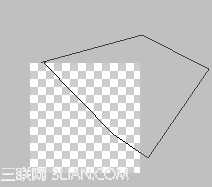
前景**de545 后景色 #7a9b16
选择渐变工具 中的
中的 径向渐变
径向渐变
这个渐变是从我老婆阿you仔[你这破名= =]那儿学到的!超级好用
然后点击CTRL+ENTER 建立选区 点击渐变工具 从上往下拉一个渐变

模式-滤色 不透明度100%









用画笔画 然后你会发现颜色变成黑白两色了 黑的是画笔,白的是橡皮擦

把人物图圈出来即可
然后再次点击日本国旗就自动建立选区了 然后右键选择填充-白色 不透明度40%



然后点击到人素那个图层 先在滤镜-锐化-usm锐化中将人素整体锐化一次
数值如下
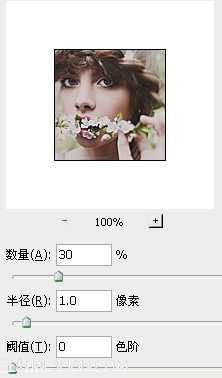

PS上方的不透明度调为71%
然后在眼睛上点两下 让眼睛更亮一点
打上署名 右键选择-混合选项 让署名更清晰点
设置如下


这是制作完了之后的效果图:








1.打开ps,新建110*110的图层 把人素拖进去!摆好位置


3.调整不透明度为53% 效果图



然后不清楚的话就按两次DELETE 然后右键点击取消选择
此时效果图

点击钢笔工具 画条射线= =
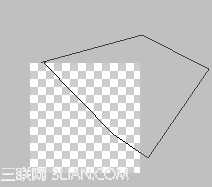
前景**de545 后景色 #7a9b16
选择渐变工具
 中的
中的 径向渐变
径向渐变这个渐变是从我老婆阿you仔[你这破名= =]那儿学到的!超级好用
然后点击CTRL+ENTER 建立选区 点击渐变工具 从上往下拉一个渐变

模式-滤色 不透明度100%









用画笔画 然后你会发现颜色变成黑白两色了 黑的是画笔,白的是橡皮擦

把人物图圈出来即可
然后再次点击日本国旗就自动建立选区了 然后右键选择填充-白色 不透明度40%



然后点击到人素那个图层 先在滤镜-锐化-usm锐化中将人素整体锐化一次
数值如下
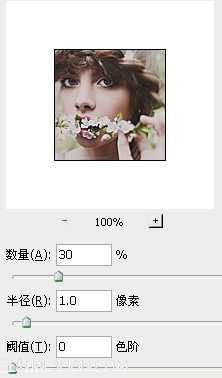

PS上方的不透明度调为71%
然后在眼睛上点两下 让眼睛更亮一点
打上署名 右键选择-混合选项 让署名更清晰点
设置如下


标签:
QQ头像,小清新
蝙蝠岛资源网 Design By www.hbtsch.com
广告合作:本站广告合作请联系QQ:858582 申请时备注:广告合作(否则不回)
免责声明:本站文章均来自网站采集或用户投稿,网站不提供任何软件下载或自行开发的软件! 如有用户或公司发现本站内容信息存在侵权行为,请邮件告知! 858582#qq.com
免责声明:本站文章均来自网站采集或用户投稿,网站不提供任何软件下载或自行开发的软件! 如有用户或公司发现本站内容信息存在侵权行为,请邮件告知! 858582#qq.com
蝙蝠岛资源网 Design By www.hbtsch.com
暂无photoshop(ps)制作夏日小清新QQ头像的评论...
稳了!魔兽国服回归的3条重磅消息!官宣时间再确认!
昨天有一位朋友在大神群里分享,自己亚服账号被封号之后居然弹出了国服的封号信息对话框。
这里面让他访问的是一个国服的战网网址,com.cn和后面的zh都非常明白地表明这就是国服战网。
而他在复制这个网址并且进行登录之后,确实是网易的网址,也就是我们熟悉的停服之后国服发布的暴雪游戏产品运营到期开放退款的说明。这是一件比较奇怪的事情,因为以前都没有出现这样的情况,现在突然提示跳转到国服战网的网址,是不是说明了简体中文客户端已经开始进行更新了呢?
更新日志
2025年12月16日
2025年12月16日
- 小骆驼-《草原狼2(蓝光CD)》[原抓WAV+CUE]
- 群星《欢迎来到我身边 电影原声专辑》[320K/MP3][105.02MB]
- 群星《欢迎来到我身边 电影原声专辑》[FLAC/分轨][480.9MB]
- 雷婷《梦里蓝天HQⅡ》 2023头版限量编号低速原抓[WAV+CUE][463M]
- 群星《2024好听新歌42》AI调整音效【WAV分轨】
- 王思雨-《思念陪着鸿雁飞》WAV
- 王思雨《喜马拉雅HQ》头版限量编号[WAV+CUE]
- 李健《无时无刻》[WAV+CUE][590M]
- 陈奕迅《酝酿》[WAV分轨][502M]
- 卓依婷《化蝶》2CD[WAV+CUE][1.1G]
- 群星《吉他王(黑胶CD)》[WAV+CUE]
- 齐秦《穿乐(穿越)》[WAV+CUE]
- 发烧珍品《数位CD音响测试-动向效果(九)》【WAV+CUE】
- 邝美云《邝美云精装歌集》[DSF][1.6G]
- 吕方《爱一回伤一回》[WAV+CUE][454M]
