蝙蝠岛资源网 Design By www.hbtsch.com
标题字制作相对复杂一点,尤其是字体部分,需要自己先在纸上画好或者在PS中慢慢调整,达到美观及吸引眼球的效果;然后用图层样式及纹理等装饰,让文字更具视觉冲击力。
最终效果

1、新建一个900 * 500像素,分辨率为72的画布,打开背景素材,拖进来,适当调整混合模式及不透明度。
打开文字素材,拖进来放好位置,也可以输入自己想要的文字。
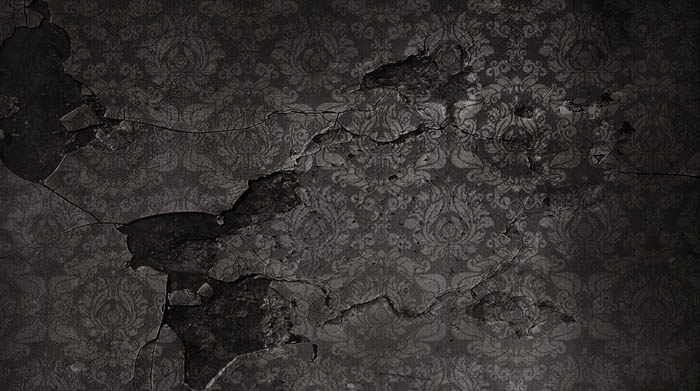

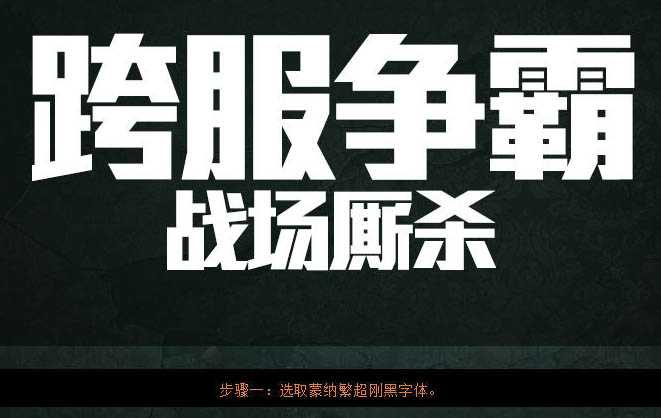
2、给文字适当变形。

3、在变形的文字上线稍微做出效果,进行斜面浮雕、内阴影,渐变叠加设置,参数及效果如下图。
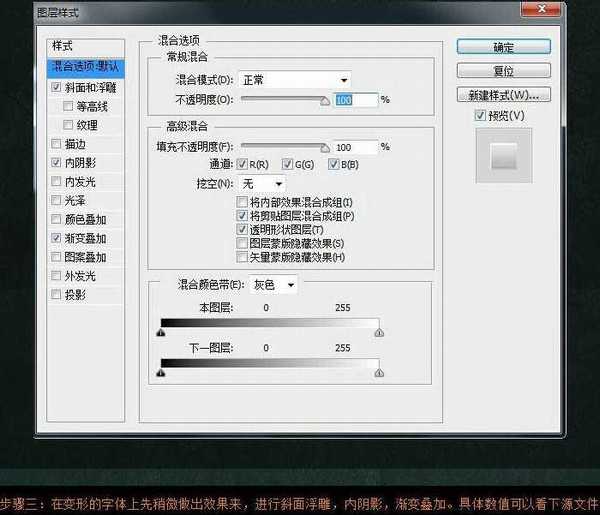
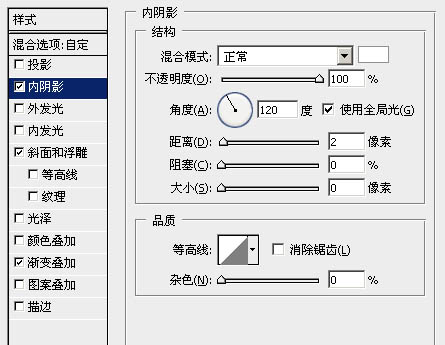
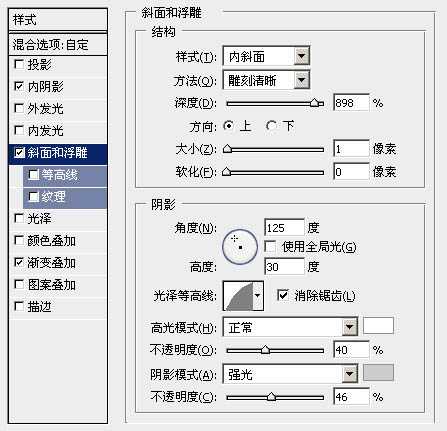
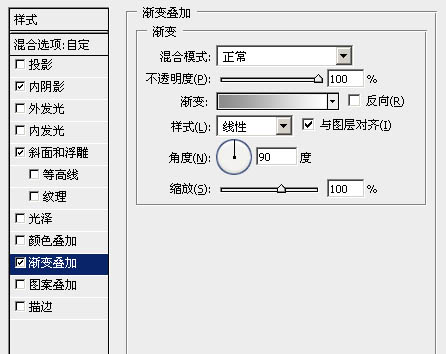

4、此步骤就是执行外面的包边效果,先将变形好的字形进行描边,大概5-6左右,一般描边的边都比较圆滑,这时就需要耐心的去修边,将原本圆滑的边处理到跟字形轮廓一般硬朗。

5、此步骤强化外包边的质感,将外包边的质感如生锈般,参数设置如下图。
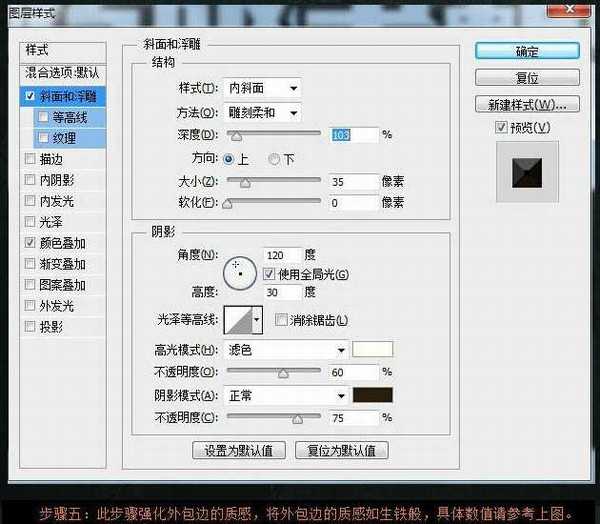

6、将前面操作的几个步骤加在一起,我们可以看下图的效果,后面的处理基本上就是细节刻画了。

7、将变形好的字体进行细节刻画,在网上可以找些类似金属的纹理,调节好图层样式叠在字形中。

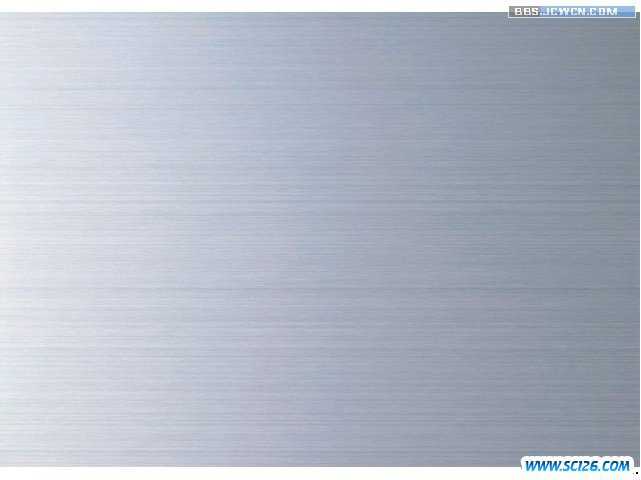


8、可以根据所处理的画面色调来选择光的颜色,将光叠入字形中,使整个文字更有质感。


最终效果:

最终效果

1、新建一个900 * 500像素,分辨率为72的画布,打开背景素材,拖进来,适当调整混合模式及不透明度。
打开文字素材,拖进来放好位置,也可以输入自己想要的文字。
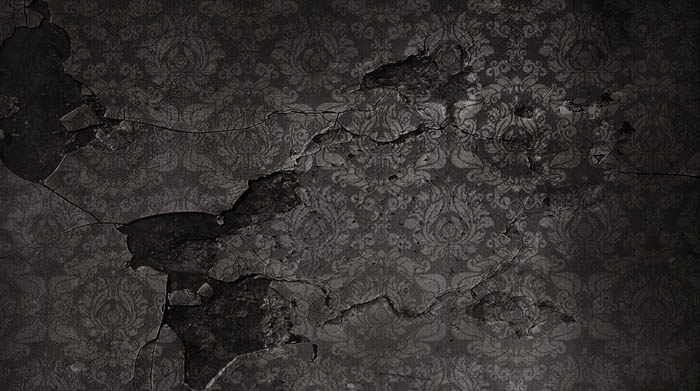

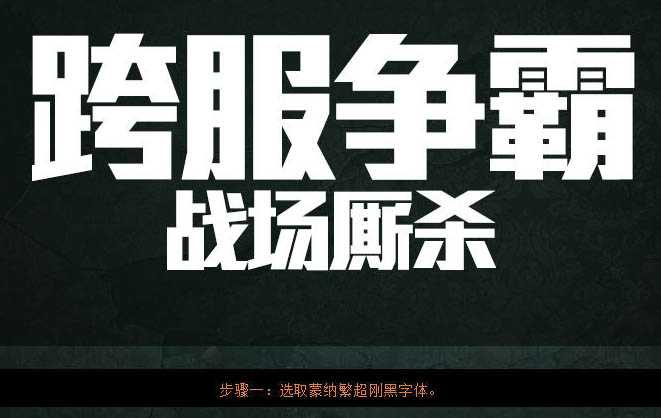
2、给文字适当变形。

3、在变形的文字上线稍微做出效果,进行斜面浮雕、内阴影,渐变叠加设置,参数及效果如下图。
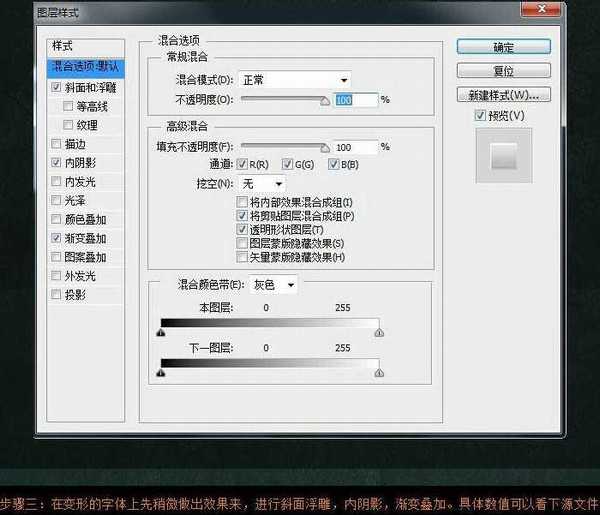
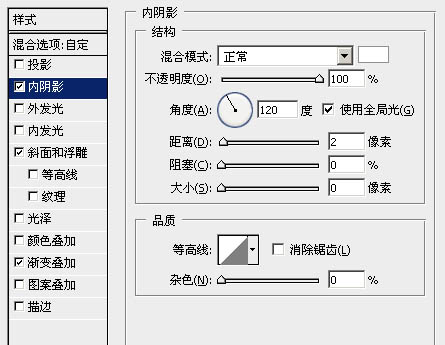
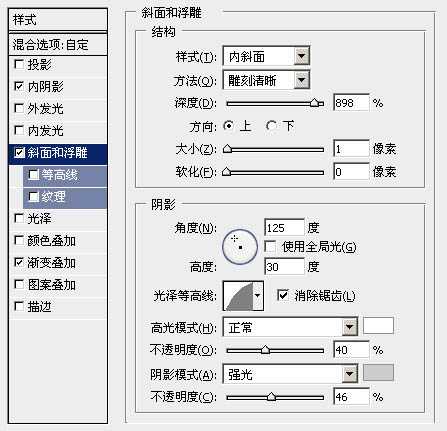
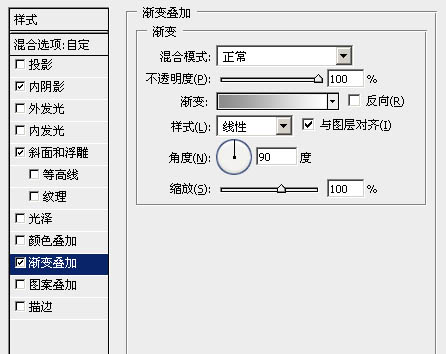

4、此步骤就是执行外面的包边效果,先将变形好的字形进行描边,大概5-6左右,一般描边的边都比较圆滑,这时就需要耐心的去修边,将原本圆滑的边处理到跟字形轮廓一般硬朗。

5、此步骤强化外包边的质感,将外包边的质感如生锈般,参数设置如下图。
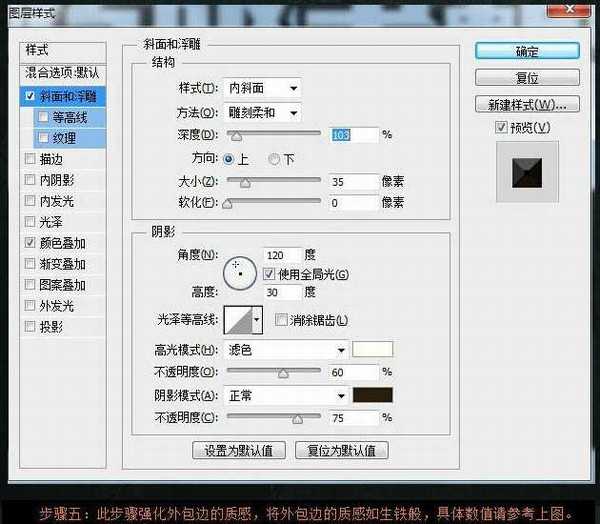

6、将前面操作的几个步骤加在一起,我们可以看下图的效果,后面的处理基本上就是细节刻画了。

7、将变形好的字体进行细节刻画,在网上可以找些类似金属的纹理,调节好图层样式叠在字形中。

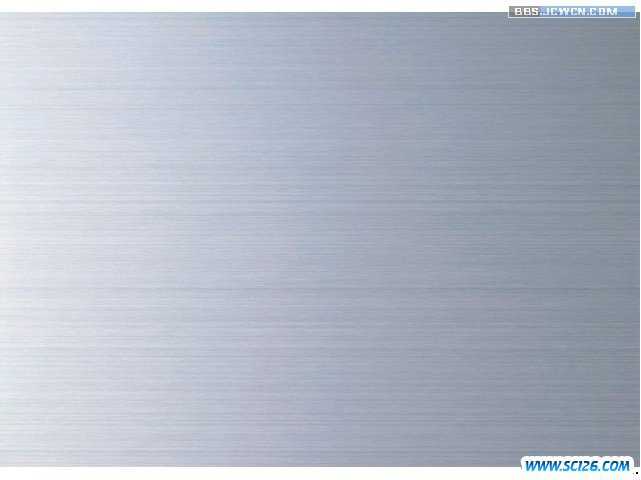


8、可以根据所处理的画面色调来选择光的颜色,将光叠入字形中,使整个文字更有质感。


最终效果:

标签:
金属,标题字
蝙蝠岛资源网 Design By www.hbtsch.com
广告合作:本站广告合作请联系QQ:858582 申请时备注:广告合作(否则不回)
免责声明:本站文章均来自网站采集或用户投稿,网站不提供任何软件下载或自行开发的软件! 如有用户或公司发现本站内容信息存在侵权行为,请邮件告知! 858582#qq.com
免责声明:本站文章均来自网站采集或用户投稿,网站不提供任何软件下载或自行开发的软件! 如有用户或公司发现本站内容信息存在侵权行为,请邮件告知! 858582#qq.com
蝙蝠岛资源网 Design By www.hbtsch.com
暂无Photoshop制作超酷的金属标题字效果的评论...
更新日志
2025年12月26日
2025年12月26日
- 小骆驼-《草原狼2(蓝光CD)》[原抓WAV+CUE]
- 群星《欢迎来到我身边 电影原声专辑》[320K/MP3][105.02MB]
- 群星《欢迎来到我身边 电影原声专辑》[FLAC/分轨][480.9MB]
- 雷婷《梦里蓝天HQⅡ》 2023头版限量编号低速原抓[WAV+CUE][463M]
- 群星《2024好听新歌42》AI调整音效【WAV分轨】
- 王思雨-《思念陪着鸿雁飞》WAV
- 王思雨《喜马拉雅HQ》头版限量编号[WAV+CUE]
- 李健《无时无刻》[WAV+CUE][590M]
- 陈奕迅《酝酿》[WAV分轨][502M]
- 卓依婷《化蝶》2CD[WAV+CUE][1.1G]
- 群星《吉他王(黑胶CD)》[WAV+CUE]
- 齐秦《穿乐(穿越)》[WAV+CUE]
- 发烧珍品《数位CD音响测试-动向效果(九)》【WAV+CUE】
- 邝美云《邝美云精装歌集》[DSF][1.6G]
- 吕方《爱一回伤一回》[WAV+CUE][454M]
