蝙蝠岛资源网 Design By www.hbtsch.com
霜冻字最快的制作方法就是直接使用冰冻纹理素材,只需给文字增加一点浮雕效果,把冰冻纹理直接加到文字里面,初步的效果就出来了。后期用蒙版等增加裂纹及雪花细节等即可。
最终效果

1、新建一个文件,大小为1400*900px,背景为蓝黑色,具体数据如下图。
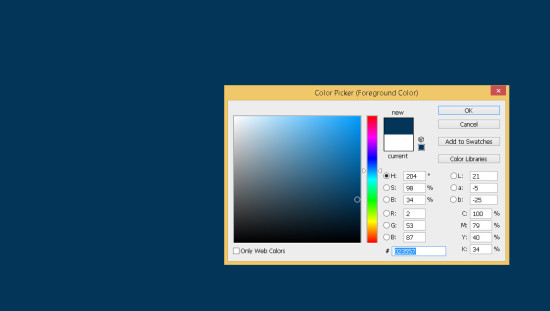
2、将先前下载好的图片“ice texture”置入,适当调整其大小。

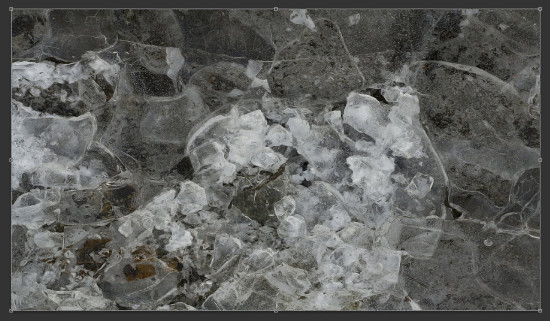
3、将其混合模式改为柔光。
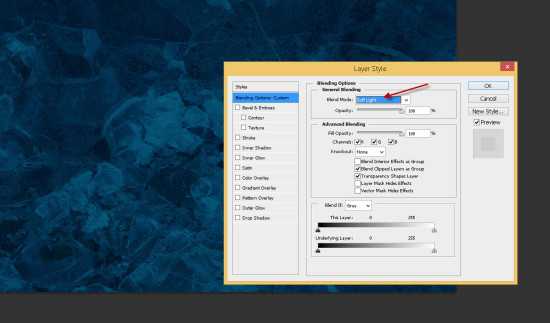
4、打开曲线调整,对ice texture图层进行调整,数据如下。
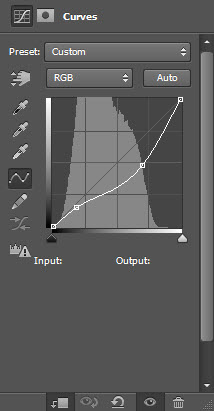
5、新建一个图层,混合模式调整为柔光,用一个半径较大、软的白色的笔刷涂抹图层中间部分,效果如下。

6、选择一个你喜欢的字体,输入一些文字。

7、打开文字图层的混合模式,调整如下: 斜面和浮雕:
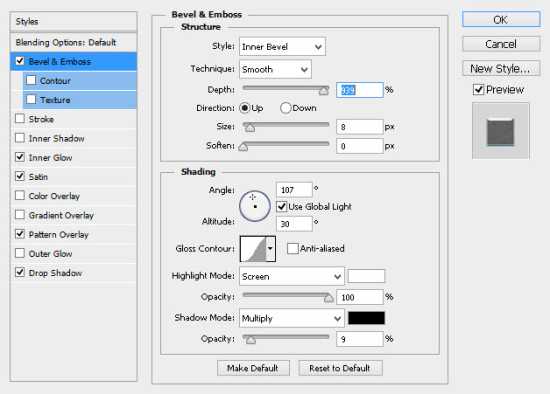
内发光:
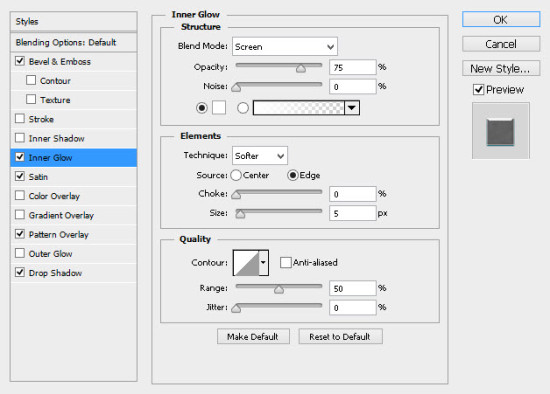
光泽:
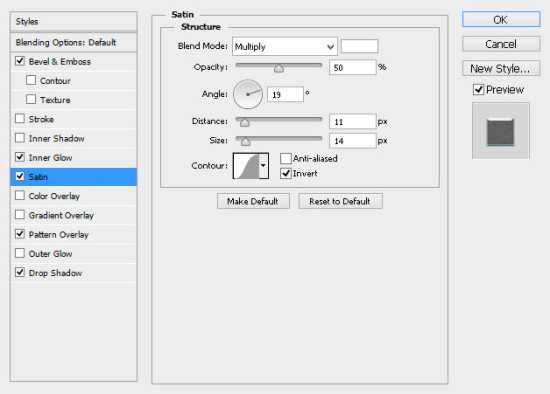
图案叠加:

投影:
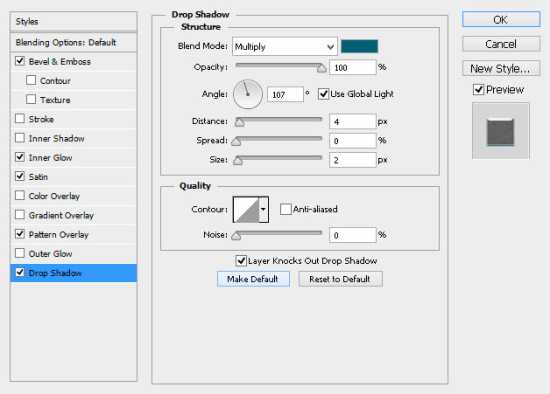
上一页12 下一页 阅读全文
最终效果

1、新建一个文件,大小为1400*900px,背景为蓝黑色,具体数据如下图。
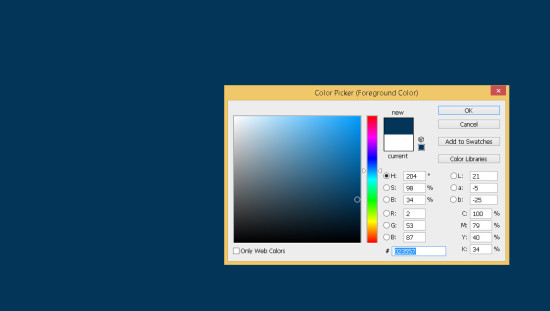
2、将先前下载好的图片“ice texture”置入,适当调整其大小。

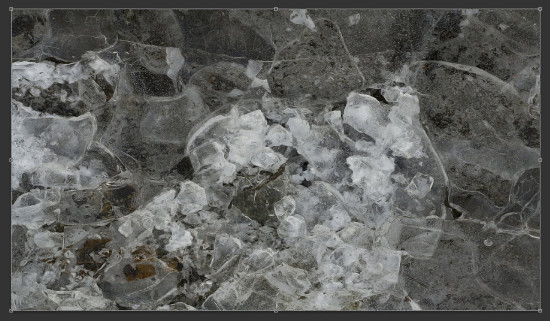
3、将其混合模式改为柔光。
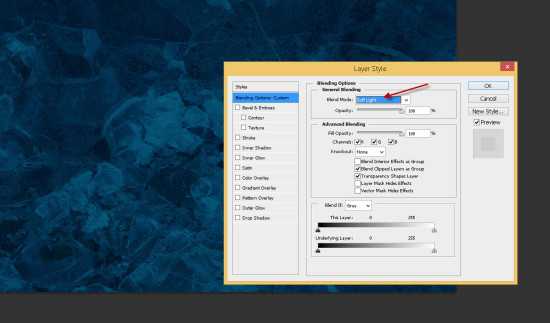
4、打开曲线调整,对ice texture图层进行调整,数据如下。
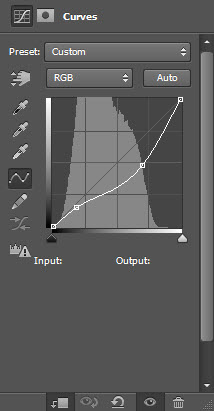
5、新建一个图层,混合模式调整为柔光,用一个半径较大、软的白色的笔刷涂抹图层中间部分,效果如下。

6、选择一个你喜欢的字体,输入一些文字。

7、打开文字图层的混合模式,调整如下: 斜面和浮雕:
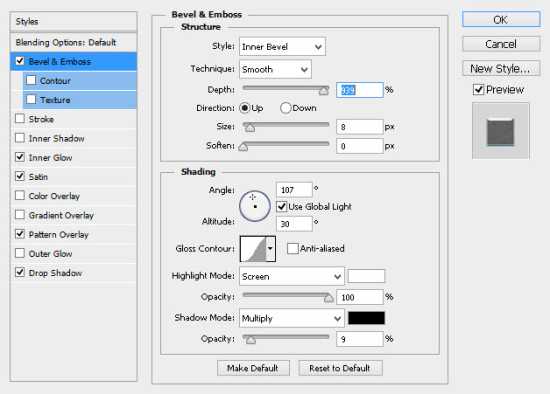
内发光:
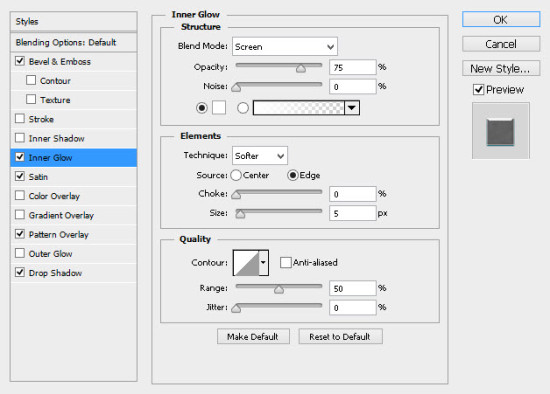
光泽:
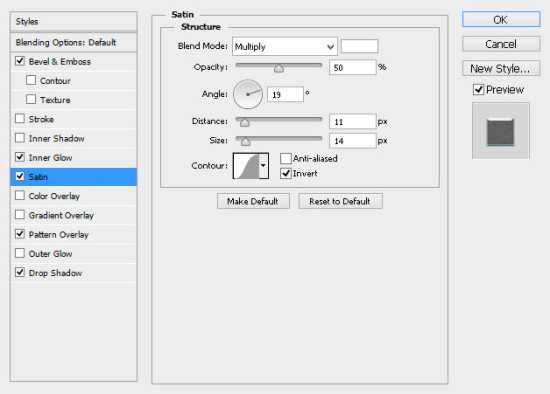
图案叠加:

投影:
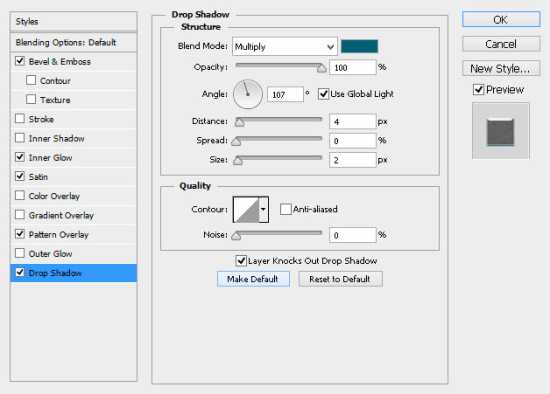
上一页12 下一页 阅读全文
标签:
裂纹,霜,冻字
蝙蝠岛资源网 Design By www.hbtsch.com
广告合作:本站广告合作请联系QQ:858582 申请时备注:广告合作(否则不回)
免责声明:本站文章均来自网站采集或用户投稿,网站不提供任何软件下载或自行开发的软件! 如有用户或公司发现本站内容信息存在侵权行为,请邮件告知! 858582#qq.com
免责声明:本站文章均来自网站采集或用户投稿,网站不提供任何软件下载或自行开发的软件! 如有用户或公司发现本站内容信息存在侵权行为,请邮件告知! 858582#qq.com
蝙蝠岛资源网 Design By www.hbtsch.com
暂无Photoshop快速制作带裂纹的霜冻字的评论...
更新日志
2025年12月29日
2025年12月29日
- 小骆驼-《草原狼2(蓝光CD)》[原抓WAV+CUE]
- 群星《欢迎来到我身边 电影原声专辑》[320K/MP3][105.02MB]
- 群星《欢迎来到我身边 电影原声专辑》[FLAC/分轨][480.9MB]
- 雷婷《梦里蓝天HQⅡ》 2023头版限量编号低速原抓[WAV+CUE][463M]
- 群星《2024好听新歌42》AI调整音效【WAV分轨】
- 王思雨-《思念陪着鸿雁飞》WAV
- 王思雨《喜马拉雅HQ》头版限量编号[WAV+CUE]
- 李健《无时无刻》[WAV+CUE][590M]
- 陈奕迅《酝酿》[WAV分轨][502M]
- 卓依婷《化蝶》2CD[WAV+CUE][1.1G]
- 群星《吉他王(黑胶CD)》[WAV+CUE]
- 齐秦《穿乐(穿越)》[WAV+CUE]
- 发烧珍品《数位CD音响测试-动向效果(九)》【WAV+CUE】
- 邝美云《邝美云精装歌集》[DSF][1.6G]
- 吕方《爱一回伤一回》[WAV+CUE][454M]
