蝙蝠岛资源网 Design By www.hbtsch.com
过程:先定义一个正三角形图像,然后拼接成一个六边形,再对接成图案即可。操作上其实有非常简便的方法,1分钟就可以做好,自己可以去摸索。
最终效果

作者没有提供素材,可以用下面的素材!


1、打开想要的素材图片,在图片中裁剪出感兴趣的局部。

2、按照刚才裁剪的图片的像素值,新建一个背景是透明的正方形文件。
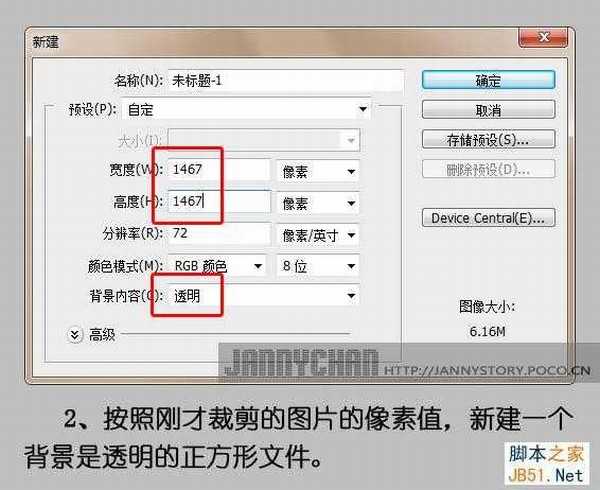
3、回到裁剪图片的文件,在背景图层点击右键,选择“复制图层”。
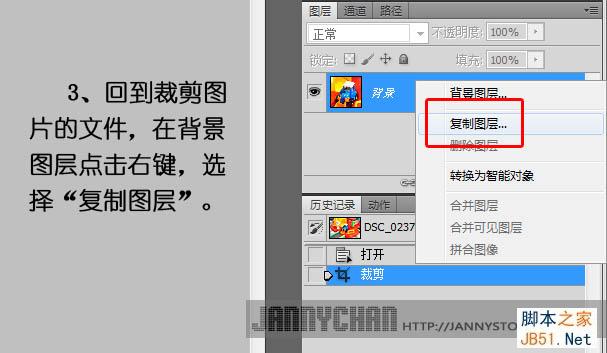
4、在复制图层的对话框中选择目标为“未标题-1”文件。

5、选择图像 > 图像旋转 > 任意角度。
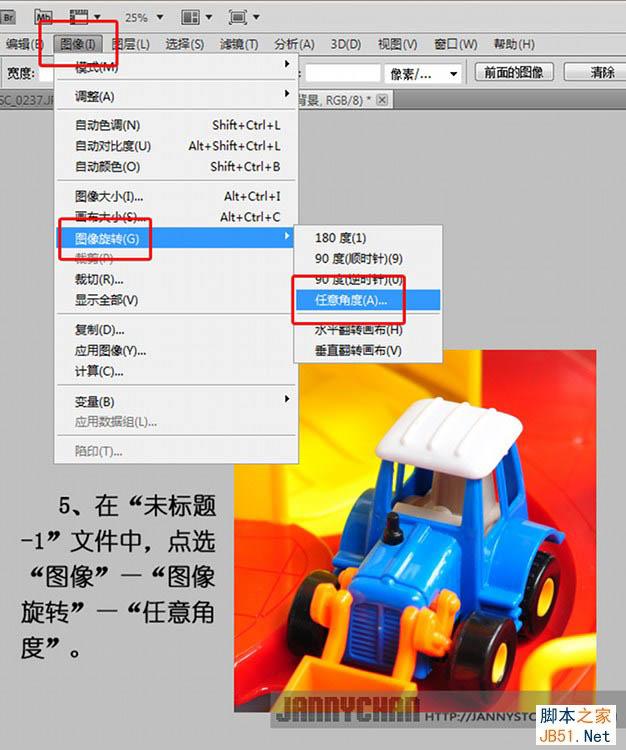
6、在“旋转画布”对话框中输入角度30,选逆时针。

7、旋转后,把图片放大到300%,然后用矩形选框工具选取右角,细致的对齐图片左上角的顶角尖,往图片左下角拉满,选取图片左侧。
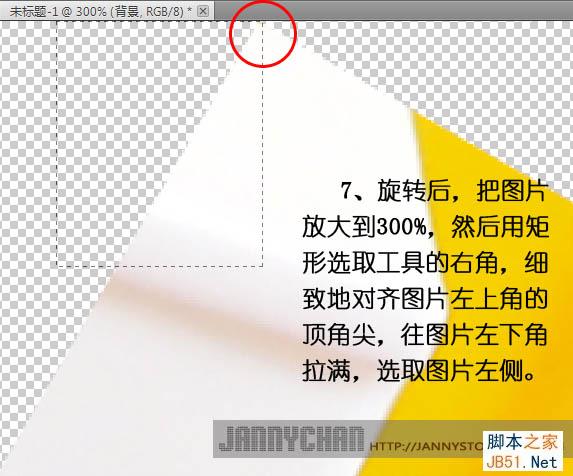
8、图片旋转后的效果,以及用矩形选框工具的选取效果。

9、点击“Delete”键删除。

10、点选:图像 > 图像旋转,在对话框中输入角度60,选择逆时针。

11、旋转后,把图片放大到400%,然后用矩形选框工具,从右上角的顶角尖往图片右角拉满,选取图片右侧。
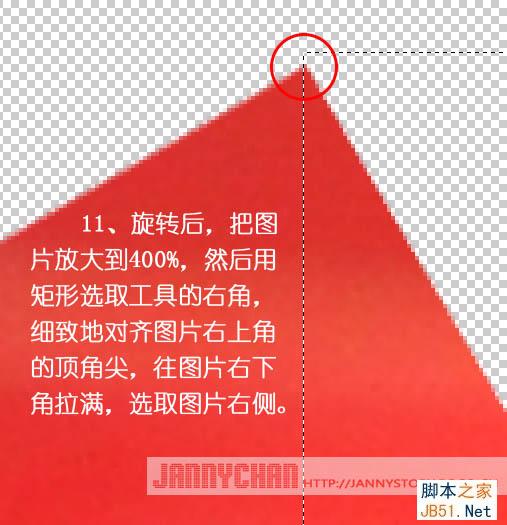
12、按“Delte”键删除。

13、把图片多余的画布裁去。
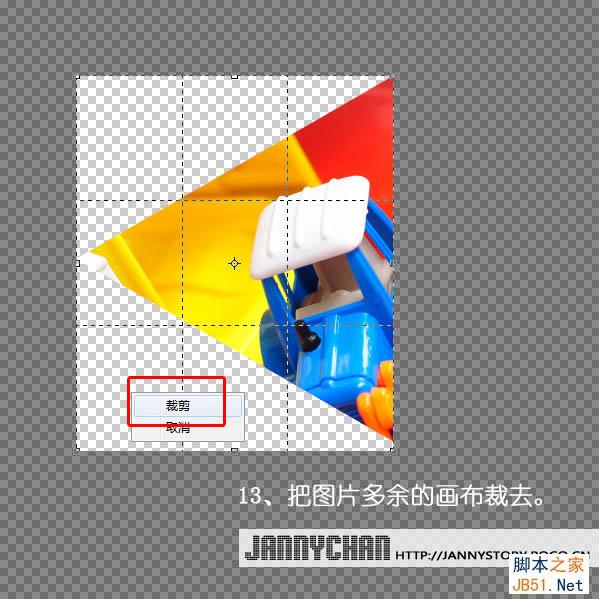
14、把处理好图片存储为PSD格式,输入文件名“基本图形01”。
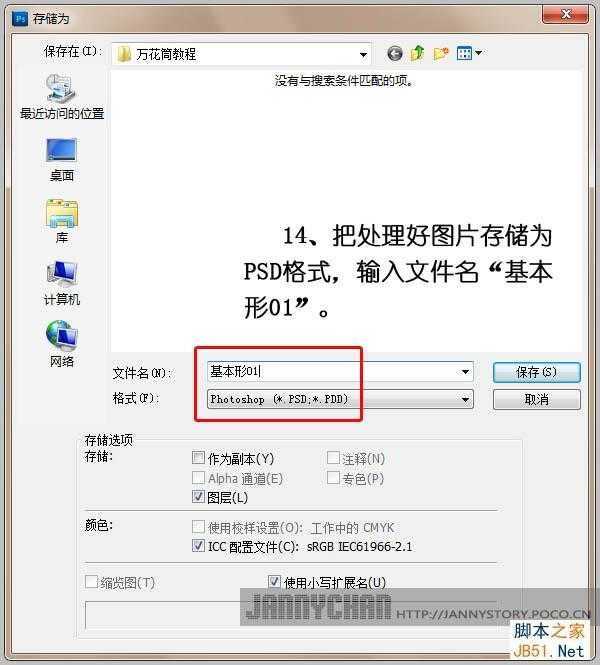
15、查看基本形01文件的图像大小,记住宽度和高度的像素值。

16、新建文件,输入名称“基本形群组01”,宽度和高度的像素值是“基本形01”的2倍,背景为透明。
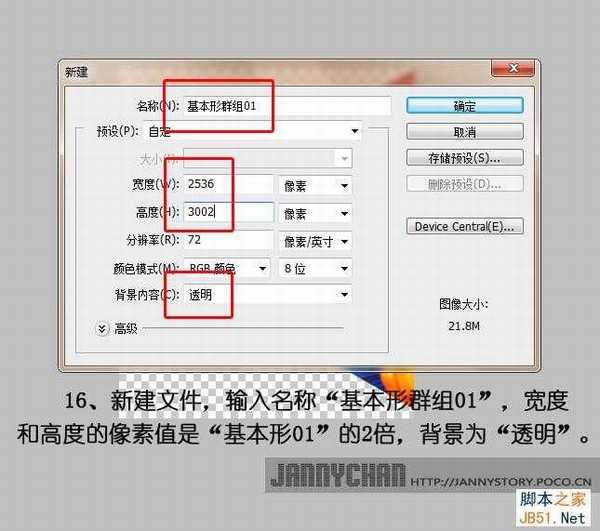
17、回到基本形01文件,把背景图层复制到基本形群组01文件中。
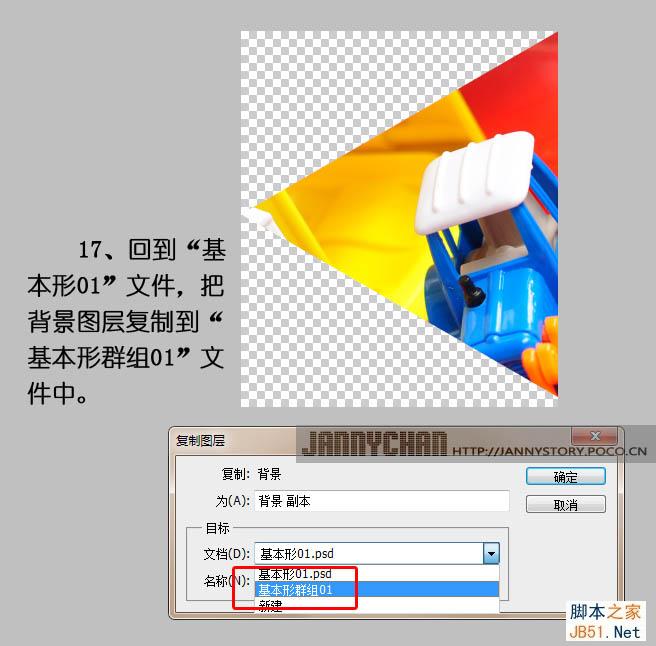
18、在基本形01文件中,点选图像 > 图像旋转 > 水平翻转画布。
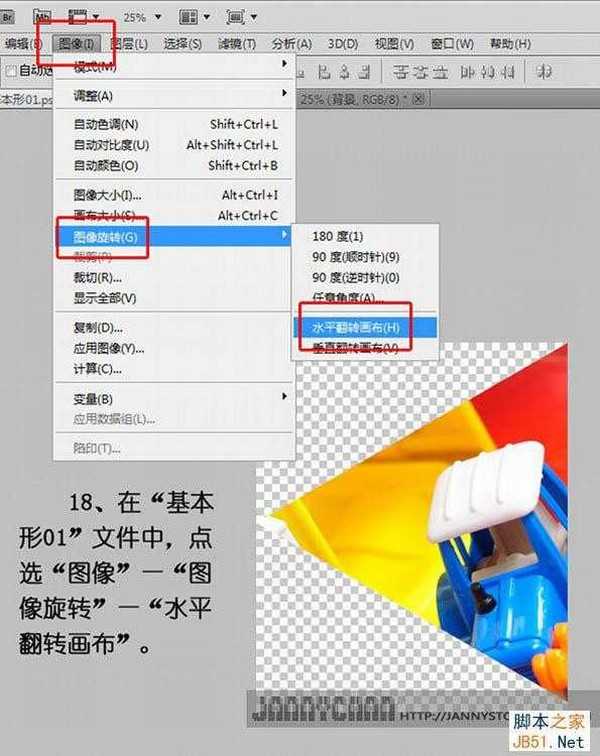
19、把翻转后的背景图像复制到基本形群组01文件中。
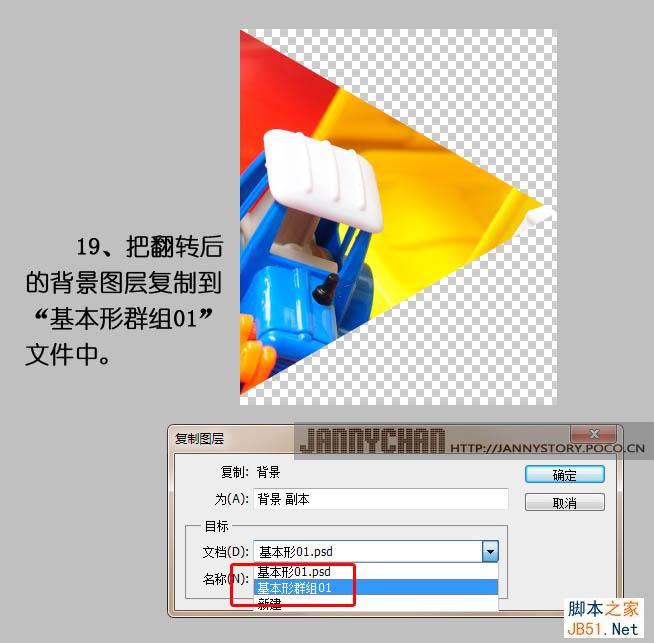
20、复制后的效果。
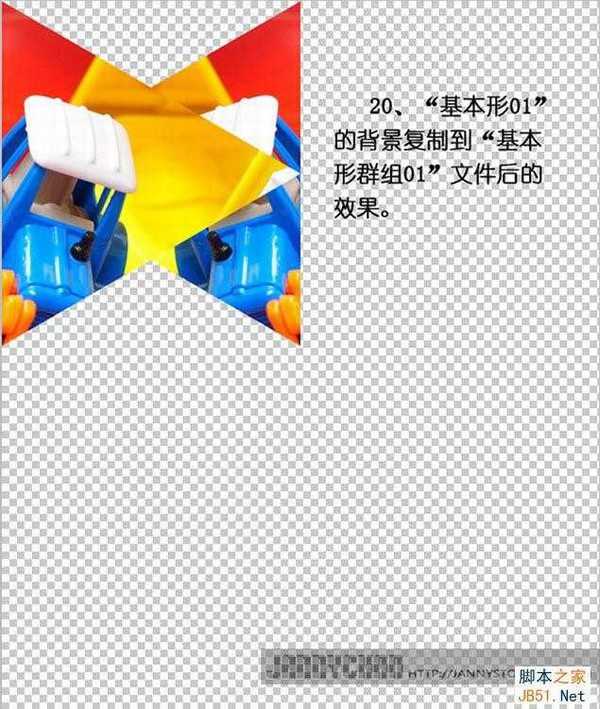
21、用移动工具把基本形摆好,效果如下图。

22、回到基本形01文件中选择:图像 > 图像旋转 > 垂直翻转。
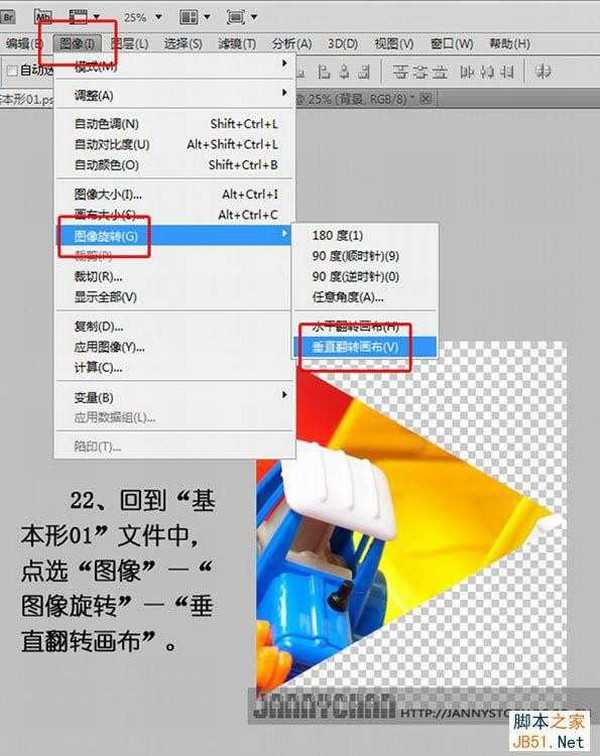
上一页12 下一页 阅读全文
最终效果

作者没有提供素材,可以用下面的素材!


1、打开想要的素材图片,在图片中裁剪出感兴趣的局部。

2、按照刚才裁剪的图片的像素值,新建一个背景是透明的正方形文件。
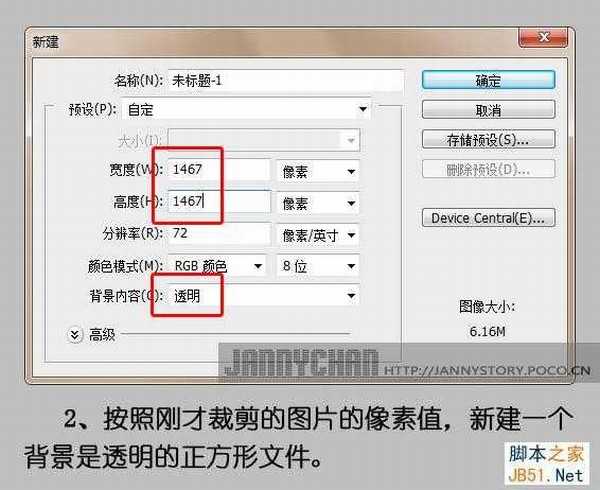
3、回到裁剪图片的文件,在背景图层点击右键,选择“复制图层”。
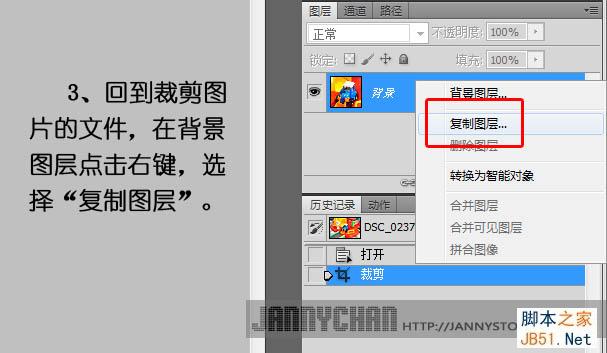
4、在复制图层的对话框中选择目标为“未标题-1”文件。

5、选择图像 > 图像旋转 > 任意角度。
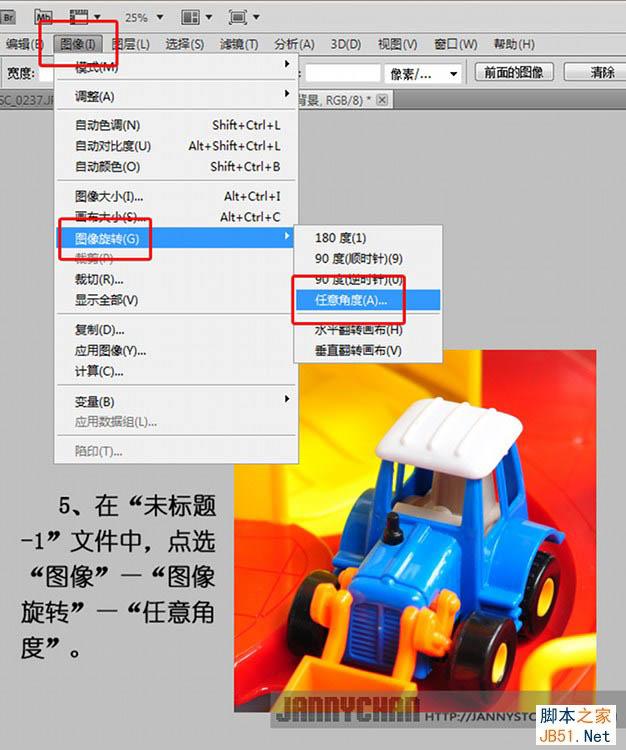
6、在“旋转画布”对话框中输入角度30,选逆时针。

7、旋转后,把图片放大到300%,然后用矩形选框工具选取右角,细致的对齐图片左上角的顶角尖,往图片左下角拉满,选取图片左侧。
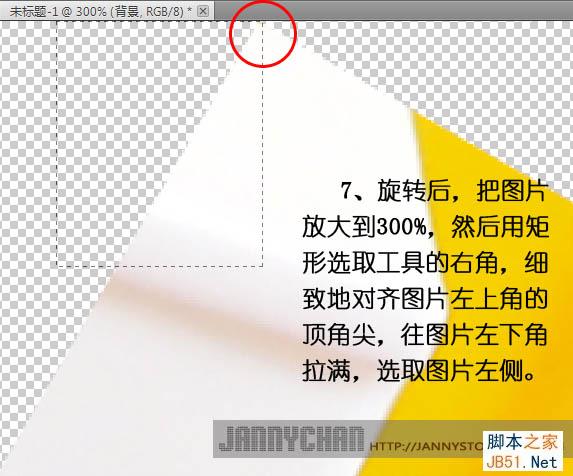
8、图片旋转后的效果,以及用矩形选框工具的选取效果。

9、点击“Delete”键删除。

10、点选:图像 > 图像旋转,在对话框中输入角度60,选择逆时针。

11、旋转后,把图片放大到400%,然后用矩形选框工具,从右上角的顶角尖往图片右角拉满,选取图片右侧。
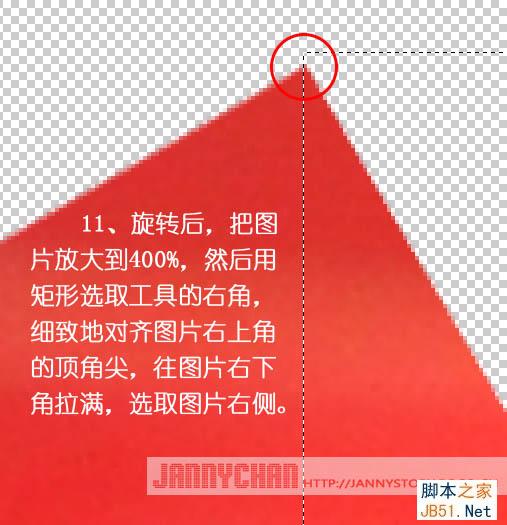
12、按“Delte”键删除。

13、把图片多余的画布裁去。
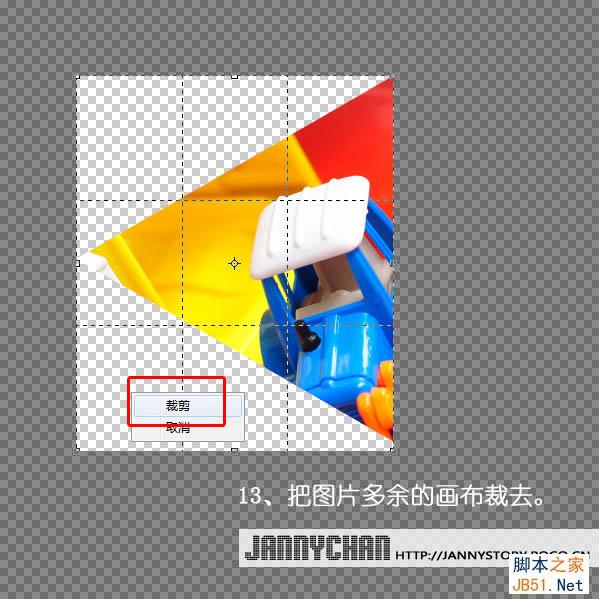
14、把处理好图片存储为PSD格式,输入文件名“基本图形01”。
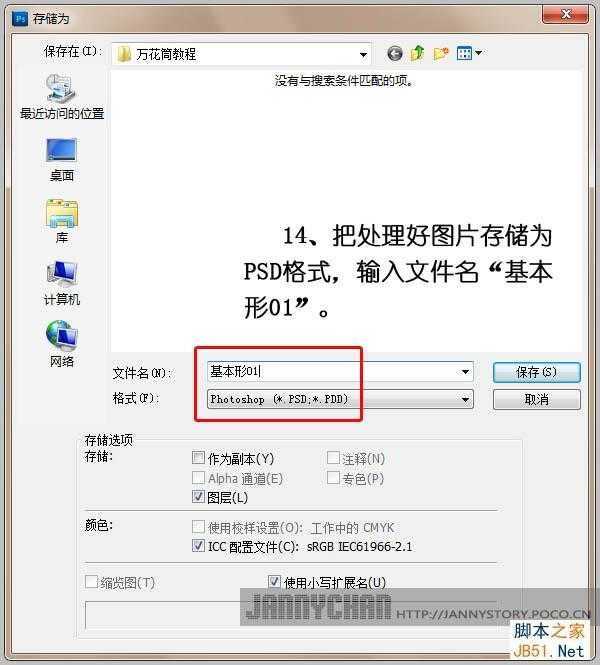
15、查看基本形01文件的图像大小,记住宽度和高度的像素值。

16、新建文件,输入名称“基本形群组01”,宽度和高度的像素值是“基本形01”的2倍,背景为透明。
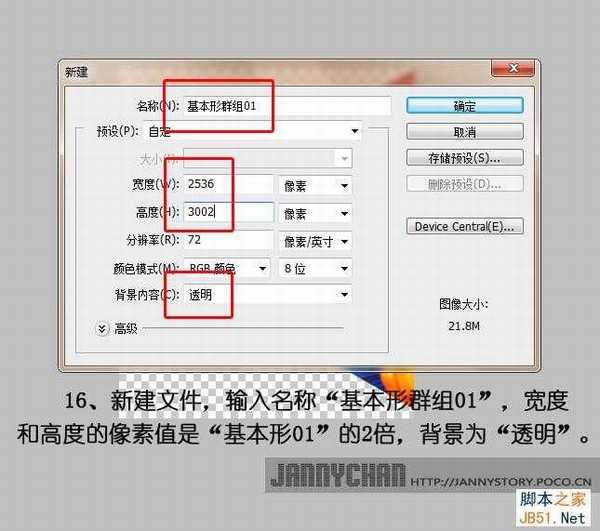
17、回到基本形01文件,把背景图层复制到基本形群组01文件中。
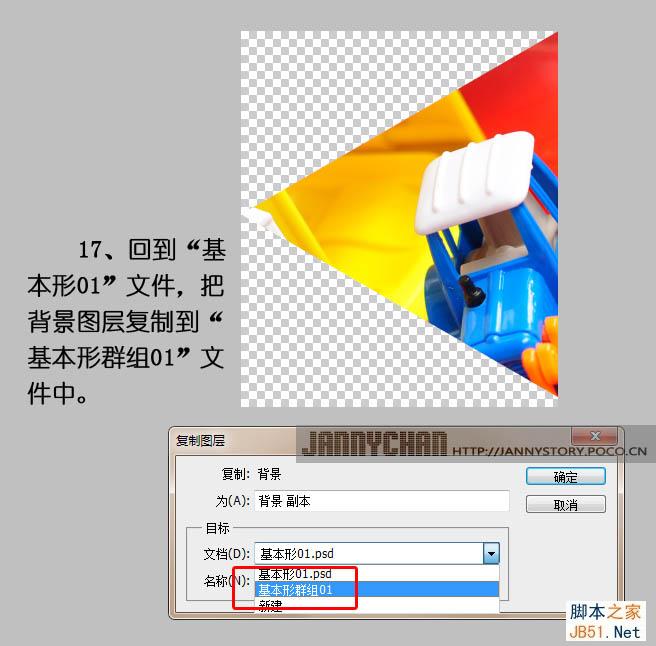
18、在基本形01文件中,点选图像 > 图像旋转 > 水平翻转画布。
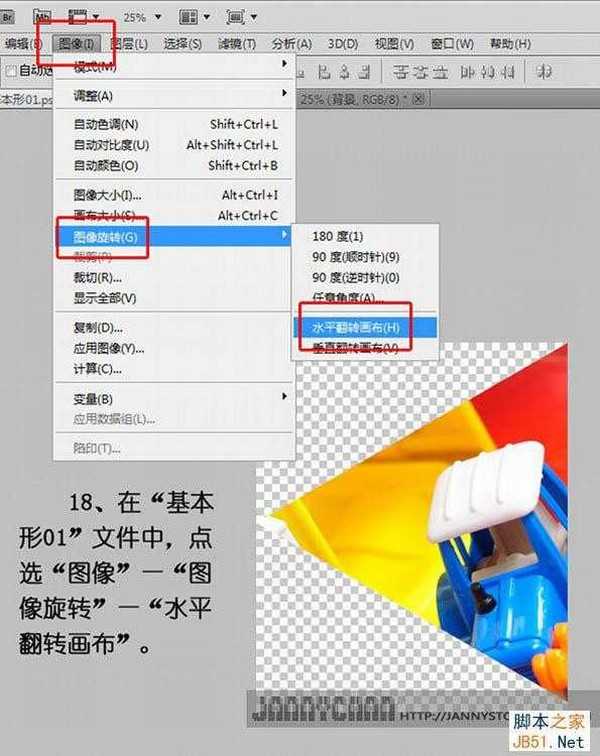
19、把翻转后的背景图像复制到基本形群组01文件中。
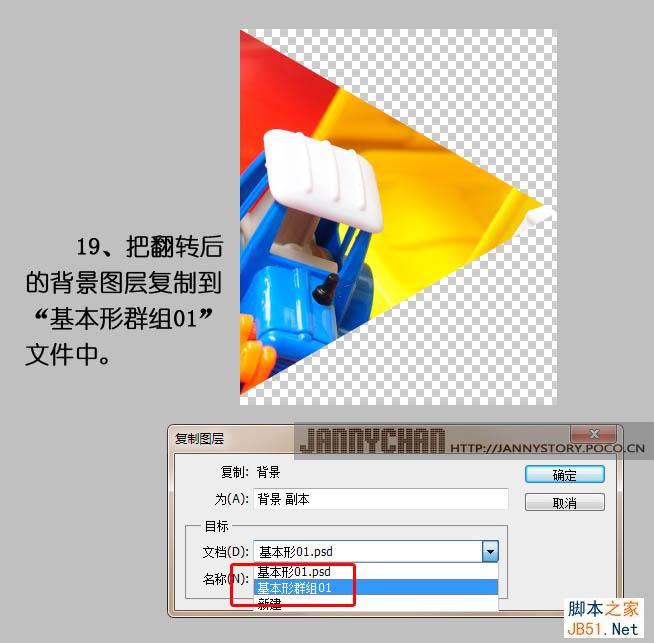
20、复制后的效果。
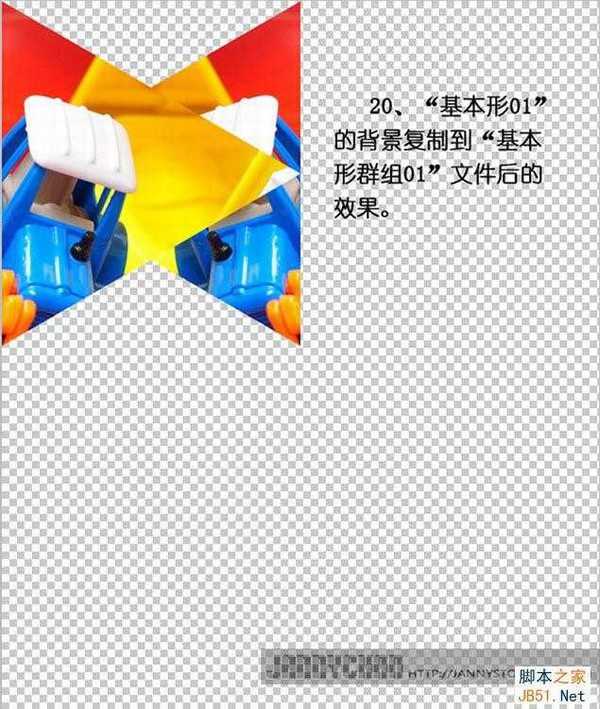
21、用移动工具把基本形摆好,效果如下图。

22、回到基本形01文件中选择:图像 > 图像旋转 > 垂直翻转。
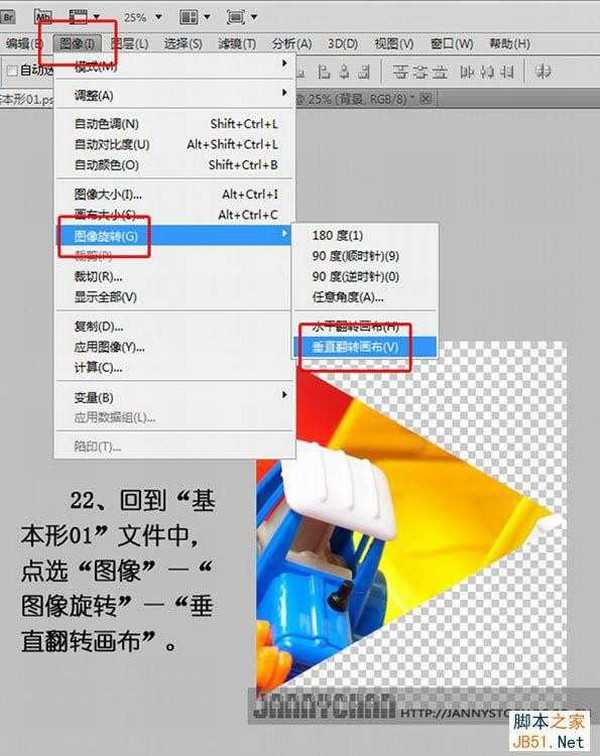
上一页12 下一页 阅读全文
标签:
抽象,万花筒
蝙蝠岛资源网 Design By www.hbtsch.com
广告合作:本站广告合作请联系QQ:858582 申请时备注:广告合作(否则不回)
免责声明:本站文章均来自网站采集或用户投稿,网站不提供任何软件下载或自行开发的软件! 如有用户或公司发现本站内容信息存在侵权行为,请邮件告知! 858582#qq.com
免责声明:本站文章均来自网站采集或用户投稿,网站不提供任何软件下载或自行开发的软件! 如有用户或公司发现本站内容信息存在侵权行为,请邮件告知! 858582#qq.com
蝙蝠岛资源网 Design By www.hbtsch.com
暂无Photoshop把图片做成抽象的万花筒效果的评论...
更新日志
2025年12月24日
2025年12月24日
- 小骆驼-《草原狼2(蓝光CD)》[原抓WAV+CUE]
- 群星《欢迎来到我身边 电影原声专辑》[320K/MP3][105.02MB]
- 群星《欢迎来到我身边 电影原声专辑》[FLAC/分轨][480.9MB]
- 雷婷《梦里蓝天HQⅡ》 2023头版限量编号低速原抓[WAV+CUE][463M]
- 群星《2024好听新歌42》AI调整音效【WAV分轨】
- 王思雨-《思念陪着鸿雁飞》WAV
- 王思雨《喜马拉雅HQ》头版限量编号[WAV+CUE]
- 李健《无时无刻》[WAV+CUE][590M]
- 陈奕迅《酝酿》[WAV分轨][502M]
- 卓依婷《化蝶》2CD[WAV+CUE][1.1G]
- 群星《吉他王(黑胶CD)》[WAV+CUE]
- 齐秦《穿乐(穿越)》[WAV+CUE]
- 发烧珍品《数位CD音响测试-动向效果(九)》【WAV+CUE】
- 邝美云《邝美云精装歌集》[DSF][1.6G]
- 吕方《爱一回伤一回》[WAV+CUE][454M]
