蝙蝠岛资源网 Design By www.hbtsch.com
原图


1、打开草地和人物素材。


2、用钢笔抠出人物,脚部大致抠出即可,拖入草丛中,大小位置如下。

3、添加蒙版,选择草丛笔刷涂抹脚部,类似下图效果。

4、复制帅哥层,去掉蒙版,填充黑色,ctrl+T变形,适当高斯模糊一下,然后添加蒙版去除部分阴影,适当降低图层不透明度。
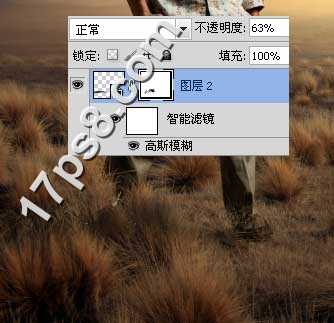
5、添加照片滤镜调整层给帅哥加点颜色。

6、导入钟表图片,大小位置如下,添加2个调整层使之色调与周围环境相近。


7、下面我们将复制几个钟表,理想的办法是使用消失点命令,新建图层,滤镜>消失点。

8、之后画面会出现蓝色网格,ctrl+J复制几个,然后排列大小,效果经过几次修改,截图可能与最终效果不一样,但方法是一样的。

9、钟表添加内阴影样式模拟光照效果,然后底部添加蒙版用草丛笔刷涂抹底部。使之像被草丛掩盖一样。

10、下面制作路灯阴影,复制路灯层填充黑色,ctrl+T变形。

11、添加蒙版去除部分阴影,使之看上去被草丛挡住一样。

12、顶部新建图层,前景色#866946笔刷涂抹,图层模式滤色,增强光照效果。

13、新建图层,用钢笔画路径之后黑色描边,另外添加一些飞鸟。

14、添加一些文字。

15、盖印层,滤镜>渲染>光照效果。

16、添加色彩平衡调整层调色,之后色阶调节明暗。

最终效果:



1、打开草地和人物素材。


2、用钢笔抠出人物,脚部大致抠出即可,拖入草丛中,大小位置如下。

3、添加蒙版,选择草丛笔刷涂抹脚部,类似下图效果。

4、复制帅哥层,去掉蒙版,填充黑色,ctrl+T变形,适当高斯模糊一下,然后添加蒙版去除部分阴影,适当降低图层不透明度。
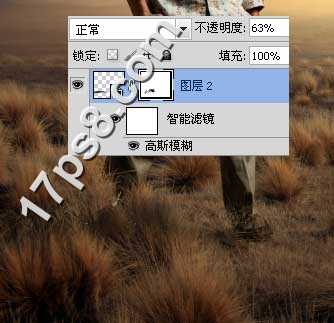
5、添加照片滤镜调整层给帅哥加点颜色。

6、导入钟表图片,大小位置如下,添加2个调整层使之色调与周围环境相近。


7、下面我们将复制几个钟表,理想的办法是使用消失点命令,新建图层,滤镜>消失点。

8、之后画面会出现蓝色网格,ctrl+J复制几个,然后排列大小,效果经过几次修改,截图可能与最终效果不一样,但方法是一样的。

9、钟表添加内阴影样式模拟光照效果,然后底部添加蒙版用草丛笔刷涂抹底部。使之像被草丛掩盖一样。

10、下面制作路灯阴影,复制路灯层填充黑色,ctrl+T变形。

11、添加蒙版去除部分阴影,使之看上去被草丛挡住一样。

12、顶部新建图层,前景色#866946笔刷涂抹,图层模式滤色,增强光照效果。

13、新建图层,用钢笔画路径之后黑色描边,另外添加一些飞鸟。

14、添加一些文字。

15、盖印层,滤镜>渲染>光照效果。

16、添加色彩平衡调整层调色,之后色阶调节明暗。

最终效果:

标签:
海报,时钟
蝙蝠岛资源网 Design By www.hbtsch.com
广告合作:本站广告合作请联系QQ:858582 申请时备注:广告合作(否则不回)
免责声明:本站文章均来自网站采集或用户投稿,网站不提供任何软件下载或自行开发的软件! 如有用户或公司发现本站内容信息存在侵权行为,请邮件告知! 858582#qq.com
免责声明:本站文章均来自网站采集或用户投稿,网站不提供任何软件下载或自行开发的软件! 如有用户或公司发现本站内容信息存在侵权行为,请邮件告知! 858582#qq.com
蝙蝠岛资源网 Design By www.hbtsch.com
暂无photoshop设计打造出超酷的男装时尚海报的评论...
更新日志
2025年12月29日
2025年12月29日
- 小骆驼-《草原狼2(蓝光CD)》[原抓WAV+CUE]
- 群星《欢迎来到我身边 电影原声专辑》[320K/MP3][105.02MB]
- 群星《欢迎来到我身边 电影原声专辑》[FLAC/分轨][480.9MB]
- 雷婷《梦里蓝天HQⅡ》 2023头版限量编号低速原抓[WAV+CUE][463M]
- 群星《2024好听新歌42》AI调整音效【WAV分轨】
- 王思雨-《思念陪着鸿雁飞》WAV
- 王思雨《喜马拉雅HQ》头版限量编号[WAV+CUE]
- 李健《无时无刻》[WAV+CUE][590M]
- 陈奕迅《酝酿》[WAV分轨][502M]
- 卓依婷《化蝶》2CD[WAV+CUE][1.1G]
- 群星《吉他王(黑胶CD)》[WAV+CUE]
- 齐秦《穿乐(穿越)》[WAV+CUE]
- 发烧珍品《数位CD音响测试-动向效果(九)》【WAV+CUE】
- 邝美云《邝美云精装歌集》[DSF][1.6G]
- 吕方《爱一回伤一回》[WAV+CUE][454M]
