蝙蝠岛资源网 Design By www.hbtsch.com
最终效果

1、新建一个800 * 600像素的文档,背景选择白色。新建一个组,用钢笔勾出心形的轮廓,转为选区后给群添加图层蒙版,如下图。

<图1>
2、在组里新建一个图层,选择渐变工具,颜色设置如图2,拉出图3所示的径向渐变。
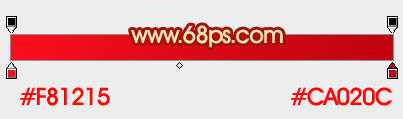
<图2>
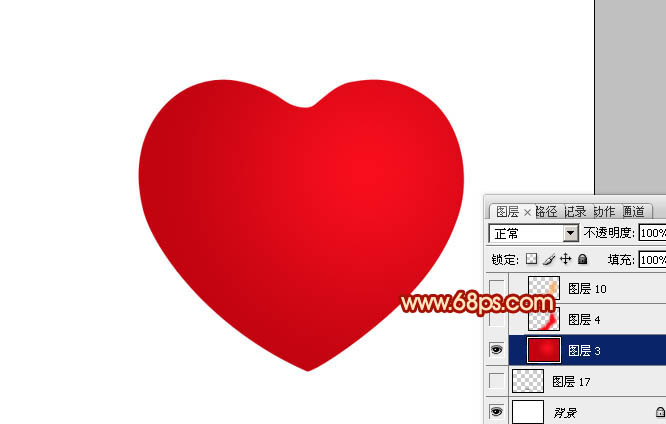
<图3>
3、新建一个图层,用钢笔勾出右侧高光选区,羽化25个像素后填充稍亮艳丽的红色:#F70E1E,如下图。

<图4>
4、新建一个图层,用钢笔勾出右侧边缘高光选区,羽化20个像素后填充橙黄色:#FEA409,如下图。
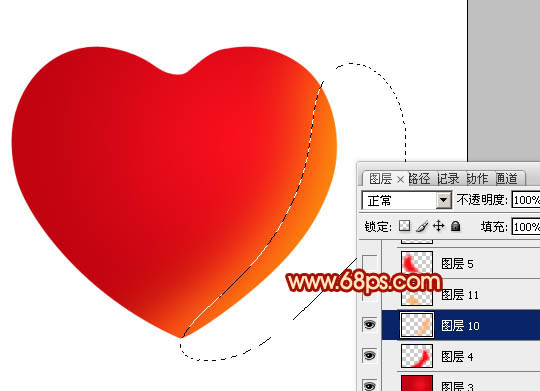
<图5>
5、新建一个图层,用钢笔勾出左侧底部高光选区,羽化25个像素后填充橙黄色:#FEA409。

<图6>
6、新建一个图层,用钢笔勾出左侧高光选区,羽化25个像素后填充红色:#F70E1E,如下图。
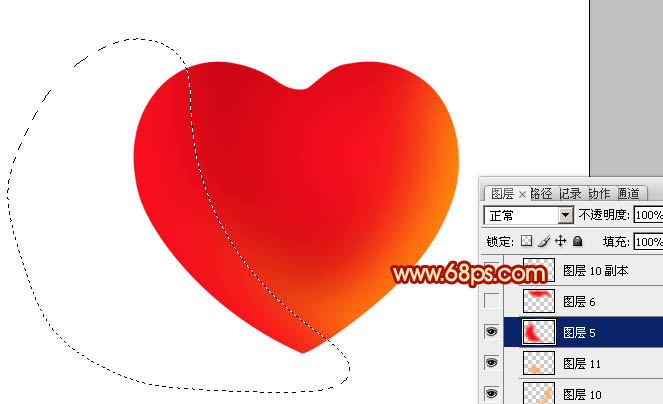
<图7>
7、新建一个图层,用钢笔勾出顶部高光选区,羽化25个像素后填充红色:#F70E1E,如下图。

<图8>
8、新建一个图层,用钢笔勾出左侧边缘高光选区,羽化20个像素后填充橙黄色:#FFA912。

<图9>
9、新建一个图层,用钢笔勾出左侧边缘暗部选区,羽化20个像素后填充暗红色:#B5010D,如下图。

<图10>
10、新建一个图层,用钢笔勾出右侧底部暗部选区,羽化20个像素后填充暗红色。

<图11>
11、新建一个图层,用钢笔勾出顶部暗部选区,羽化15个像素后填充暗红色。

<图12>
12、新建一个图层,用钢笔勾出左侧中间高光选区,羽化15个像素后填充橙黄色。

<图13>
13、新建一个图层,新建一个图层,同上的方法加强一下高光部分的强度,中间部分涂上淡黄色,过程如图14 - 15。

<图14>

<图15>
14、新建一个图层,同上的方法制作右侧中间的高光部分,如图16,17。

<图16>
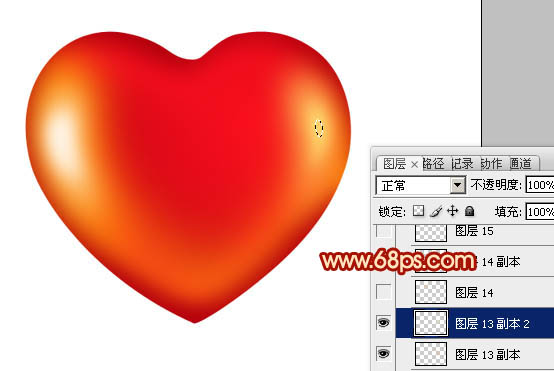
<图17>
15、顶部的高光制作方法同上,过程如图18 - 20。

<图18>

<图19>

<图20>
16、在背景图层上面新建一个图层,简单加上一点投影,效果如下图。

<图21>
17、可根据需要把整体稍微柔化处理,方法任选。

<图22>
最后调整一下细节,完成最终效果。

<图23>

1、新建一个800 * 600像素的文档,背景选择白色。新建一个组,用钢笔勾出心形的轮廓,转为选区后给群添加图层蒙版,如下图。

<图1>
2、在组里新建一个图层,选择渐变工具,颜色设置如图2,拉出图3所示的径向渐变。
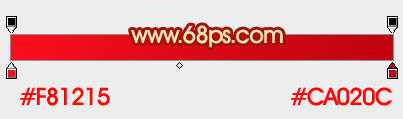
<图2>
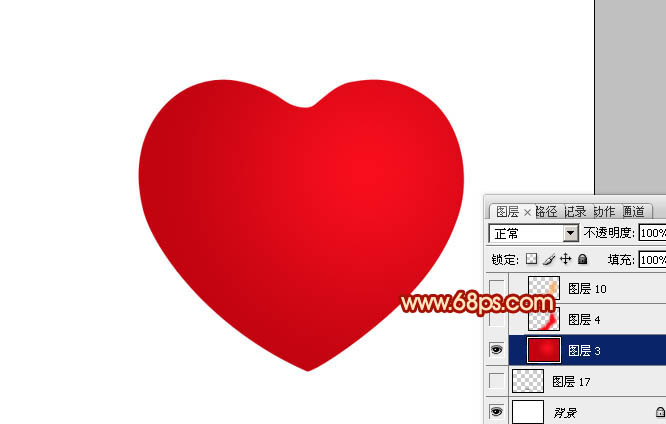
<图3>
3、新建一个图层,用钢笔勾出右侧高光选区,羽化25个像素后填充稍亮艳丽的红色:#F70E1E,如下图。

<图4>
4、新建一个图层,用钢笔勾出右侧边缘高光选区,羽化20个像素后填充橙黄色:#FEA409,如下图。
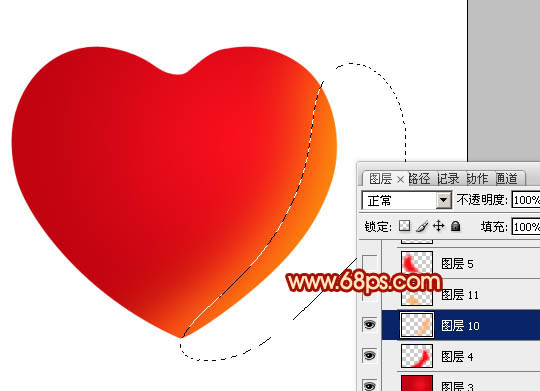
<图5>
5、新建一个图层,用钢笔勾出左侧底部高光选区,羽化25个像素后填充橙黄色:#FEA409。

<图6>
6、新建一个图层,用钢笔勾出左侧高光选区,羽化25个像素后填充红色:#F70E1E,如下图。
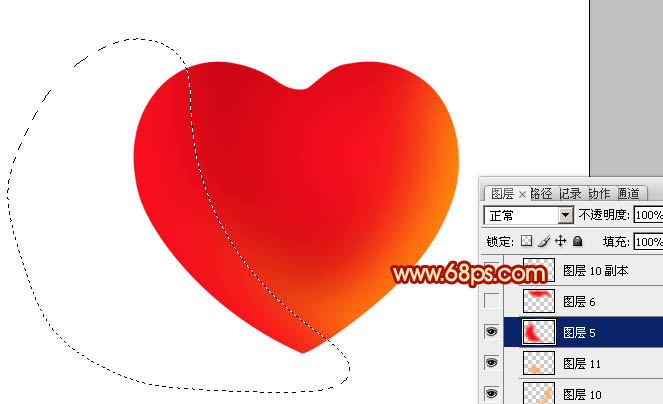
<图7>
7、新建一个图层,用钢笔勾出顶部高光选区,羽化25个像素后填充红色:#F70E1E,如下图。

<图8>
8、新建一个图层,用钢笔勾出左侧边缘高光选区,羽化20个像素后填充橙黄色:#FFA912。

<图9>
9、新建一个图层,用钢笔勾出左侧边缘暗部选区,羽化20个像素后填充暗红色:#B5010D,如下图。

<图10>
10、新建一个图层,用钢笔勾出右侧底部暗部选区,羽化20个像素后填充暗红色。

<图11>
11、新建一个图层,用钢笔勾出顶部暗部选区,羽化15个像素后填充暗红色。

<图12>
12、新建一个图层,用钢笔勾出左侧中间高光选区,羽化15个像素后填充橙黄色。

<图13>
13、新建一个图层,新建一个图层,同上的方法加强一下高光部分的强度,中间部分涂上淡黄色,过程如图14 - 15。

<图14>

<图15>
14、新建一个图层,同上的方法制作右侧中间的高光部分,如图16,17。

<图16>
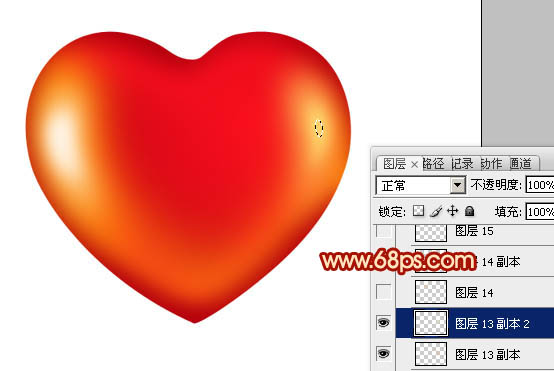
<图17>
15、顶部的高光制作方法同上,过程如图18 - 20。

<图18>

<图19>

<图20>
16、在背景图层上面新建一个图层,简单加上一点投影,效果如下图。

<图21>
17、可根据需要把整体稍微柔化处理,方法任选。

<图22>
最后调整一下细节,完成最终效果。

<图23>
标签:
红色,立体,心形
蝙蝠岛资源网 Design By www.hbtsch.com
广告合作:本站广告合作请联系QQ:858582 申请时备注:广告合作(否则不回)
免责声明:本站文章均来自网站采集或用户投稿,网站不提供任何软件下载或自行开发的软件! 如有用户或公司发现本站内容信息存在侵权行为,请邮件告知! 858582#qq.com
免责声明:本站文章均来自网站采集或用户投稿,网站不提供任何软件下载或自行开发的软件! 如有用户或公司发现本站内容信息存在侵权行为,请邮件告知! 858582#qq.com
蝙蝠岛资源网 Design By www.hbtsch.com
暂无Photoshop设计制作出光滑的红色立体心形的评论...
更新日志
2025年12月29日
2025年12月29日
- 小骆驼-《草原狼2(蓝光CD)》[原抓WAV+CUE]
- 群星《欢迎来到我身边 电影原声专辑》[320K/MP3][105.02MB]
- 群星《欢迎来到我身边 电影原声专辑》[FLAC/分轨][480.9MB]
- 雷婷《梦里蓝天HQⅡ》 2023头版限量编号低速原抓[WAV+CUE][463M]
- 群星《2024好听新歌42》AI调整音效【WAV分轨】
- 王思雨-《思念陪着鸿雁飞》WAV
- 王思雨《喜马拉雅HQ》头版限量编号[WAV+CUE]
- 李健《无时无刻》[WAV+CUE][590M]
- 陈奕迅《酝酿》[WAV分轨][502M]
- 卓依婷《化蝶》2CD[WAV+CUE][1.1G]
- 群星《吉他王(黑胶CD)》[WAV+CUE]
- 齐秦《穿乐(穿越)》[WAV+CUE]
- 发烧珍品《数位CD音响测试-动向效果(九)》【WAV+CUE】
- 邝美云《邝美云精装歌集》[DSF][1.6G]
- 吕方《爱一回伤一回》[WAV+CUE][454M]
