蝙蝠岛资源网 Design By www.hbtsch.com
最终效果

1、新建一个1024 * 768像素的文档,背景填充黑色。新建一个图层,用椭圆选框工具拉一个正圆选区,羽化80个像素后填充橙红色:#FF6225。

<图1>
2、取消选区后把得到的光斑稍微变形处理,如下图。

<图2>
3、然后再复制并稍微调整大小和位置,效果如下图。

<图3>
4、现在来制作光束,先来制作底部的光束,需要完成的效果如下图。

<图4>
5、新建一个组,用钢笔勾出光束的轮廓路径,转为选区后给组添加图层蒙版,如图5,6。

<图5>

<图6>
6、在组里新建一个图层,给光束填充底色,这里填充橙黄色:#F89D45。

<图7>
7、新建一个图层,用钢笔勾出左侧暗部选区,羽化25个像素后填充红色:#DB4B1F。
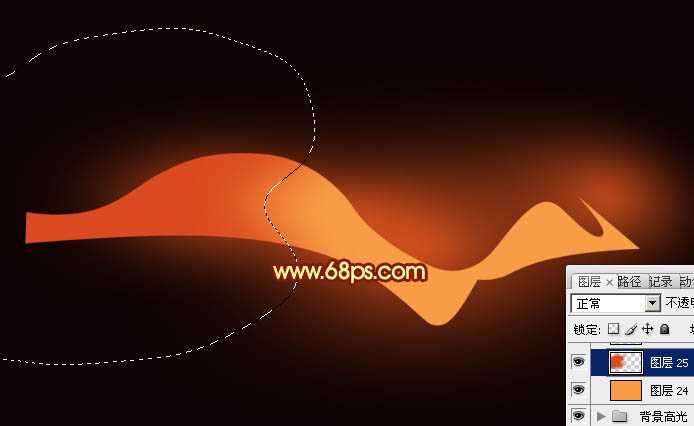
<图8>
8、新建一个图层,用钢笔勾出左侧边缘暗部选区,羽化35个像素后填充暗红色。

<图9>
9、新建一个图层,用钢笔勾出左侧顶部的暗部区域,羽化25个像素后填充黑色,效果如下图。

<图10>
10、新建一个图层,用钢笔勾出左侧反光部分的选区,羽化10个像素后填充红色,如下图。

<图11>
11、新建一个图层,用钢笔勾出中间高光部分的选区,羽化25个像素后填充橙黄色:#F9E381,如下图。

<图12>
上一页12 下一页 阅读全文

1、新建一个1024 * 768像素的文档,背景填充黑色。新建一个图层,用椭圆选框工具拉一个正圆选区,羽化80个像素后填充橙红色:#FF6225。

<图1>
2、取消选区后把得到的光斑稍微变形处理,如下图。

<图2>
3、然后再复制并稍微调整大小和位置,效果如下图。

<图3>
4、现在来制作光束,先来制作底部的光束,需要完成的效果如下图。

<图4>
5、新建一个组,用钢笔勾出光束的轮廓路径,转为选区后给组添加图层蒙版,如图5,6。

<图5>

<图6>
6、在组里新建一个图层,给光束填充底色,这里填充橙黄色:#F89D45。

<图7>
7、新建一个图层,用钢笔勾出左侧暗部选区,羽化25个像素后填充红色:#DB4B1F。
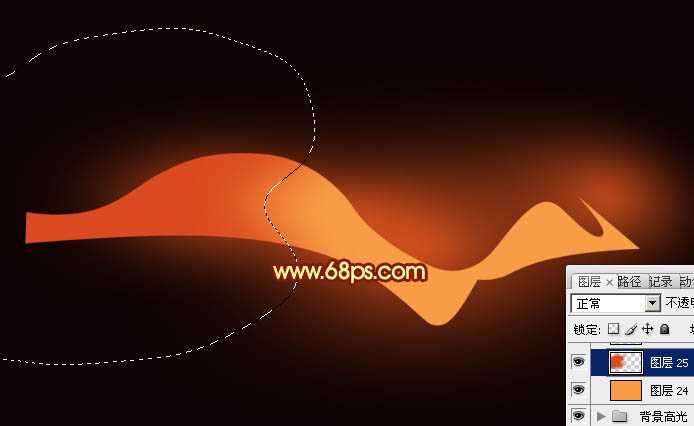
<图8>
8、新建一个图层,用钢笔勾出左侧边缘暗部选区,羽化35个像素后填充暗红色。

<图9>
9、新建一个图层,用钢笔勾出左侧顶部的暗部区域,羽化25个像素后填充黑色,效果如下图。

<图10>
10、新建一个图层,用钢笔勾出左侧反光部分的选区,羽化10个像素后填充红色,如下图。

<图11>
11、新建一个图层,用钢笔勾出中间高光部分的选区,羽化25个像素后填充橙黄色:#F9E381,如下图。

<图12>
上一页12 下一页 阅读全文
标签:
飘逸,红色,双层光束
蝙蝠岛资源网 Design By www.hbtsch.com
广告合作:本站广告合作请联系QQ:858582 申请时备注:广告合作(否则不回)
免责声明:本站文章均来自网站采集或用户投稿,网站不提供任何软件下载或自行开发的软件! 如有用户或公司发现本站内容信息存在侵权行为,请邮件告知! 858582#qq.com
免责声明:本站文章均来自网站采集或用户投稿,网站不提供任何软件下载或自行开发的软件! 如有用户或公司发现本站内容信息存在侵权行为,请邮件告知! 858582#qq.com
蝙蝠岛资源网 Design By www.hbtsch.com
暂无Photoshop设计打造出漂亮飘逸的红色双层光束的评论...
更新日志
2025年12月29日
2025年12月29日
- 小骆驼-《草原狼2(蓝光CD)》[原抓WAV+CUE]
- 群星《欢迎来到我身边 电影原声专辑》[320K/MP3][105.02MB]
- 群星《欢迎来到我身边 电影原声专辑》[FLAC/分轨][480.9MB]
- 雷婷《梦里蓝天HQⅡ》 2023头版限量编号低速原抓[WAV+CUE][463M]
- 群星《2024好听新歌42》AI调整音效【WAV分轨】
- 王思雨-《思念陪着鸿雁飞》WAV
- 王思雨《喜马拉雅HQ》头版限量编号[WAV+CUE]
- 李健《无时无刻》[WAV+CUE][590M]
- 陈奕迅《酝酿》[WAV分轨][502M]
- 卓依婷《化蝶》2CD[WAV+CUE][1.1G]
- 群星《吉他王(黑胶CD)》[WAV+CUE]
- 齐秦《穿乐(穿越)》[WAV+CUE]
- 发烧珍品《数位CD音响测试-动向效果(九)》【WAV+CUE】
- 邝美云《邝美云精装歌集》[DSF][1.6G]
- 吕方《爱一回伤一回》[WAV+CUE][454M]
