蝙蝠岛资源网 Design By www.hbtsch.com
最终效果

1、新建一个800*600 的文件,设前景色为绿色,用钢笔工具绘制出心的轮廓,转换为选区,填充颜色。

2、获得如下效果。
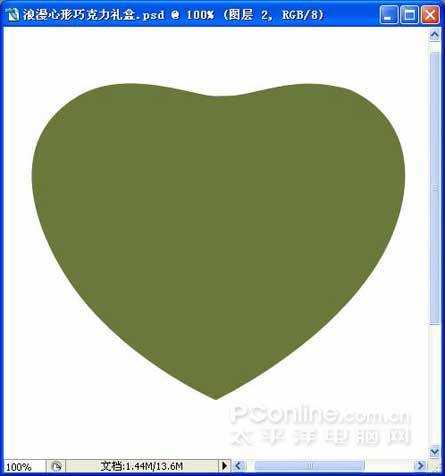
3、设前景色为深绿色,用钢笔工具绘制出礼盒边的轮廓,转换为选区,填充颜色。

4、获得如下效果。
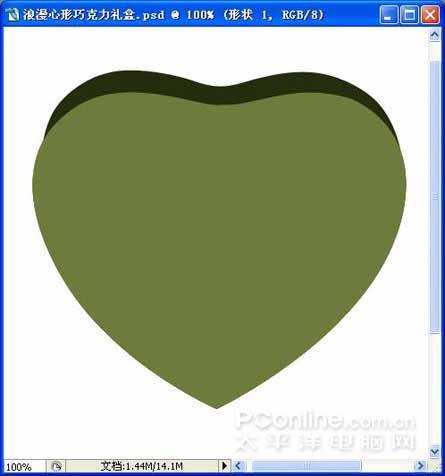
5、在心的上面绘制路径,转换选区。使用减淡工具,在属性栏里设置高光,暴光度为30%,把选区内提亮。

6、获得如下效果。
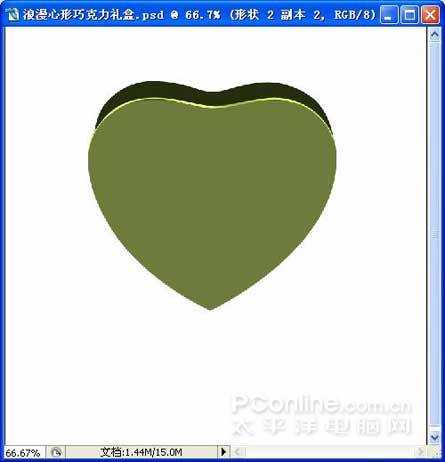
7、在高光的下面绘制路径,转换选区,羽化半径—2,使用加深工具,在属性栏里设置中间调,暴光度为50%,把选区内的颜色加深。
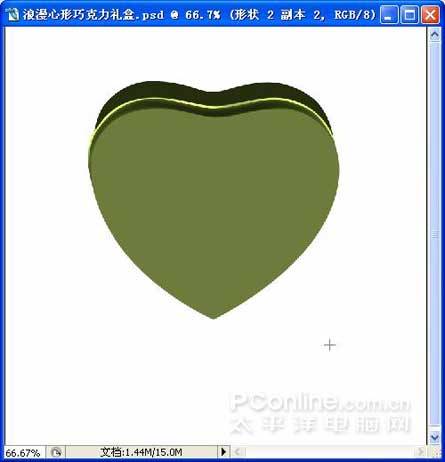
8、在心的上面绘制路径,转换选区。羽化半径—6,使用减淡工具,在属性栏里设置高光,暴光度为30%,把选区内提亮。
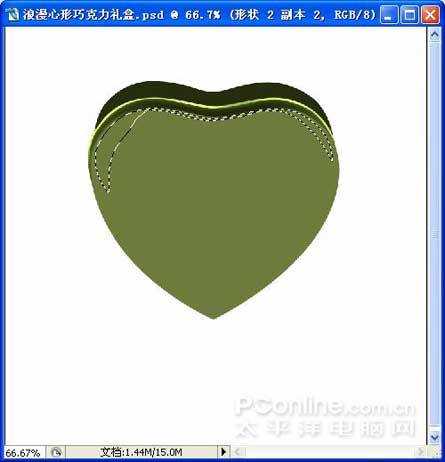
上一页12 下一页 阅读全文

1、新建一个800*600 的文件,设前景色为绿色,用钢笔工具绘制出心的轮廓,转换为选区,填充颜色。

2、获得如下效果。
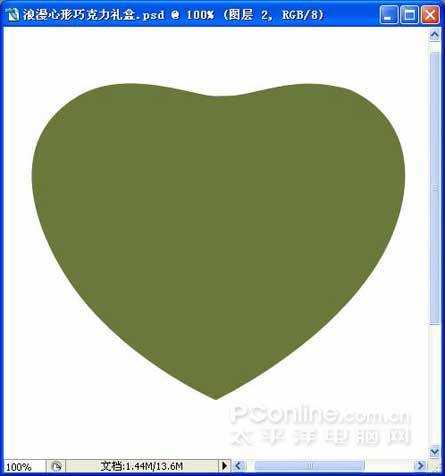
3、设前景色为深绿色,用钢笔工具绘制出礼盒边的轮廓,转换为选区,填充颜色。

4、获得如下效果。
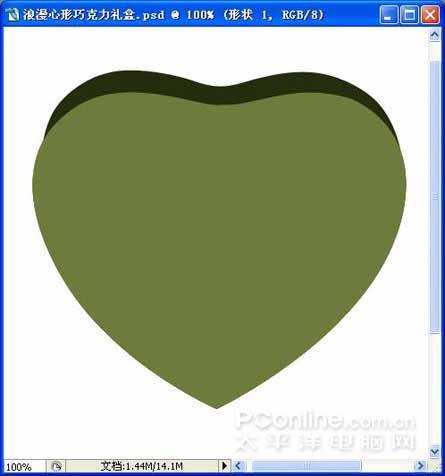
5、在心的上面绘制路径,转换选区。使用减淡工具,在属性栏里设置高光,暴光度为30%,把选区内提亮。

6、获得如下效果。
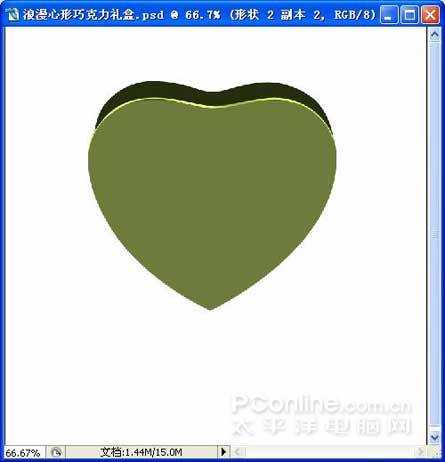
7、在高光的下面绘制路径,转换选区,羽化半径—2,使用加深工具,在属性栏里设置中间调,暴光度为50%,把选区内的颜色加深。
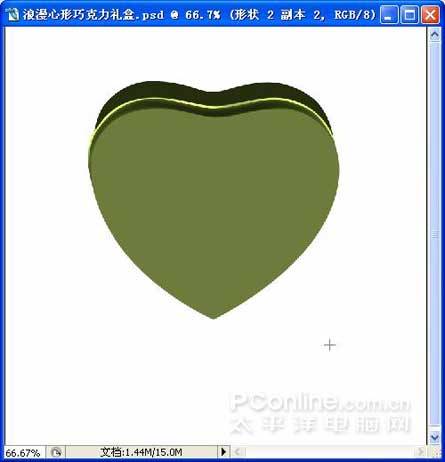
8、在心的上面绘制路径,转换选区。羽化半径—6,使用减淡工具,在属性栏里设置高光,暴光度为30%,把选区内提亮。
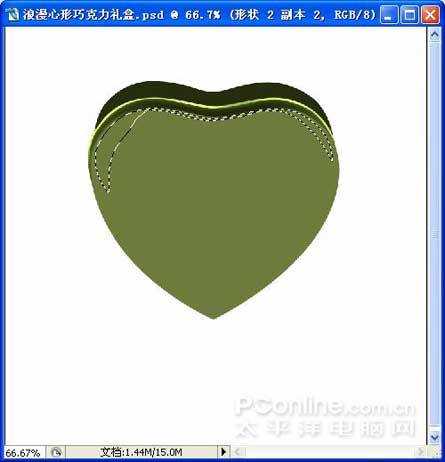
上一页12 下一页 阅读全文
标签:
墨绿色,心形,礼盒,金属
蝙蝠岛资源网 Design By www.hbtsch.com
广告合作:本站广告合作请联系QQ:858582 申请时备注:广告合作(否则不回)
免责声明:本站文章均来自网站采集或用户投稿,网站不提供任何软件下载或自行开发的软件! 如有用户或公司发现本站内容信息存在侵权行为,请邮件告知! 858582#qq.com
免责声明:本站文章均来自网站采集或用户投稿,网站不提供任何软件下载或自行开发的软件! 如有用户或公司发现本站内容信息存在侵权行为,请邮件告知! 858582#qq.com
蝙蝠岛资源网 Design By www.hbtsch.com
暂无Photoshop绘制精致墨绿色的金属质感心形礼盒的评论...
更新日志
2025年12月31日
2025年12月31日
- 小骆驼-《草原狼2(蓝光CD)》[原抓WAV+CUE]
- 群星《欢迎来到我身边 电影原声专辑》[320K/MP3][105.02MB]
- 群星《欢迎来到我身边 电影原声专辑》[FLAC/分轨][480.9MB]
- 雷婷《梦里蓝天HQⅡ》 2023头版限量编号低速原抓[WAV+CUE][463M]
- 群星《2024好听新歌42》AI调整音效【WAV分轨】
- 王思雨-《思念陪着鸿雁飞》WAV
- 王思雨《喜马拉雅HQ》头版限量编号[WAV+CUE]
- 李健《无时无刻》[WAV+CUE][590M]
- 陈奕迅《酝酿》[WAV分轨][502M]
- 卓依婷《化蝶》2CD[WAV+CUE][1.1G]
- 群星《吉他王(黑胶CD)》[WAV+CUE]
- 齐秦《穿乐(穿越)》[WAV+CUE]
- 发烧珍品《数位CD音响测试-动向效果(九)》【WAV+CUE】
- 邝美云《邝美云精装歌集》[DSF][1.6G]
- 吕方《爱一回伤一回》[WAV+CUE][454M]
