蝙蝠岛资源网 Design By www.hbtsch.com
1、新建一个文件。在图层面板中新建图层1,设置前景色为白色,按Alt+Delete键对图层1填充白色。
2、执行菜单栏中的“滤镜”“杂色”“添加杂色”命令,在弹出的对话框中设置参数如图01所示,图像效果如图02所示。


3、复制图层1为图层1副本,隐藏图层1副本。选择图层1,执行菜单栏中的“滤镜”“杂色”“中间值”命令,在弹出的对话框中设置参数如图03所示,图像效果如图04所示。




5、取消图层1副本的隐藏,选择该层,执行菜单栏中的“滤镜”“素描”“水彩画笔”命令,并在弹出的对话框中设置各项参数,如图07所示,图像效果如图08所示。


6、设置图层1副本的图层混合模式为“线性加深”,“填充”为40%,效果如图09所示。


8、在图层面板上单击“创建新的填充调整图层”按钮,在弹出的快捷菜单中选择“渐变映射”命令,在弹出的对话框中设置渐变颜色为深蓝色到浅蓝色,效果如图11,12所示。


9、设置渐变映射图层的图层混合模式为“颜色加深”,“不透明度”为75%,图像效果如图13所示。

10、选择图层1,执行菜单栏中的“图像”“调整”“曲线”命令,在弹出的对话框中设置各项参数,如图14所示,图像效果如图15所示。



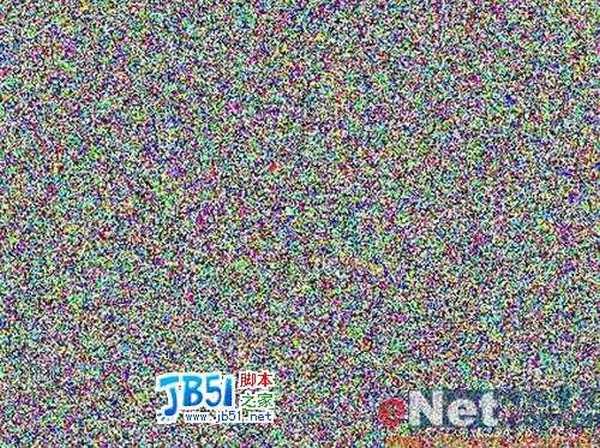
12、执行菜单栏中的“滤镜”“像素化”“晶格化”命令,在弹出的对话框中设置参数如图18所示,图像效果如图19所示。


13、执行菜单栏中的“滤镜”“杂色”“添加杂色”命令,在弹出的对话框中设置参数如图20所示,图像效果如图21所示。




15、按Ctrl+I键对图像颜色进行反转,图像效果如图24所示。

16、设置图层2的图层混合模式为“颜色加深”,“填充”为55%,图像效果如图25所示。

17、新建图层3,并填充黑色,选择工具箱中的文字工具,在窗口中输入自己想输入的各种大小的文字,效果如图26所示。



19、设置该层的图层混合模式为“滤色”,最终效果如图29所示。

2、执行菜单栏中的“滤镜”“杂色”“添加杂色”命令,在弹出的对话框中设置参数如图01所示,图像效果如图02所示。


3、复制图层1为图层1副本,隐藏图层1副本。选择图层1,执行菜单栏中的“滤镜”“杂色”“中间值”命令,在弹出的对话框中设置参数如图03所示,图像效果如图04所示。




5、取消图层1副本的隐藏,选择该层,执行菜单栏中的“滤镜”“素描”“水彩画笔”命令,并在弹出的对话框中设置各项参数,如图07所示,图像效果如图08所示。


6、设置图层1副本的图层混合模式为“线性加深”,“填充”为40%,效果如图09所示。


8、在图层面板上单击“创建新的填充调整图层”按钮,在弹出的快捷菜单中选择“渐变映射”命令,在弹出的对话框中设置渐变颜色为深蓝色到浅蓝色,效果如图11,12所示。


9、设置渐变映射图层的图层混合模式为“颜色加深”,“不透明度”为75%,图像效果如图13所示。

10、选择图层1,执行菜单栏中的“图像”“调整”“曲线”命令,在弹出的对话框中设置各项参数,如图14所示,图像效果如图15所示。



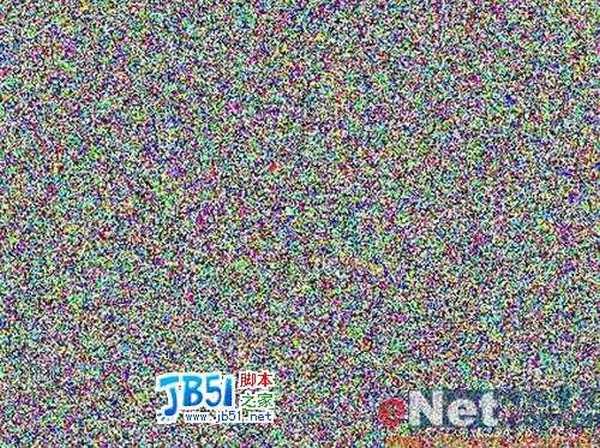
12、执行菜单栏中的“滤镜”“像素化”“晶格化”命令,在弹出的对话框中设置参数如图18所示,图像效果如图19所示。


13、执行菜单栏中的“滤镜”“杂色”“添加杂色”命令,在弹出的对话框中设置参数如图20所示,图像效果如图21所示。




15、按Ctrl+I键对图像颜色进行反转,图像效果如图24所示。

16、设置图层2的图层混合模式为“颜色加深”,“填充”为55%,图像效果如图25所示。

17、新建图层3,并填充黑色,选择工具箱中的文字工具,在窗口中输入自己想输入的各种大小的文字,效果如图26所示。



19、设置该层的图层混合模式为“滤色”,最终效果如图29所示。

蝙蝠岛资源网 Design By www.hbtsch.com
广告合作:本站广告合作请联系QQ:858582 申请时备注:广告合作(否则不回)
免责声明:本站文章均来自网站采集或用户投稿,网站不提供任何软件下载或自行开发的软件! 如有用户或公司发现本站内容信息存在侵权行为,请邮件告知! 858582#qq.com
免责声明:本站文章均来自网站采集或用户投稿,网站不提供任何软件下载或自行开发的软件! 如有用户或公司发现本站内容信息存在侵权行为,请邮件告知! 858582#qq.com
蝙蝠岛资源网 Design By www.hbtsch.com
暂无Photoshop打造非主流个性文字的评论...
更新日志
2025年12月29日
2025年12月29日
- 小骆驼-《草原狼2(蓝光CD)》[原抓WAV+CUE]
- 群星《欢迎来到我身边 电影原声专辑》[320K/MP3][105.02MB]
- 群星《欢迎来到我身边 电影原声专辑》[FLAC/分轨][480.9MB]
- 雷婷《梦里蓝天HQⅡ》 2023头版限量编号低速原抓[WAV+CUE][463M]
- 群星《2024好听新歌42》AI调整音效【WAV分轨】
- 王思雨-《思念陪着鸿雁飞》WAV
- 王思雨《喜马拉雅HQ》头版限量编号[WAV+CUE]
- 李健《无时无刻》[WAV+CUE][590M]
- 陈奕迅《酝酿》[WAV分轨][502M]
- 卓依婷《化蝶》2CD[WAV+CUE][1.1G]
- 群星《吉他王(黑胶CD)》[WAV+CUE]
- 齐秦《穿乐(穿越)》[WAV+CUE]
- 发烧珍品《数位CD音响测试-动向效果(九)》【WAV+CUE】
- 邝美云《邝美云精装歌集》[DSF][1.6G]
- 吕方《爱一回伤一回》[WAV+CUE][454M]
